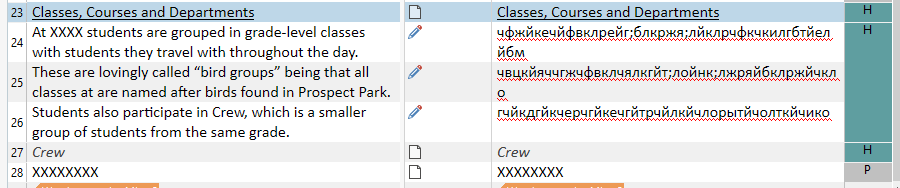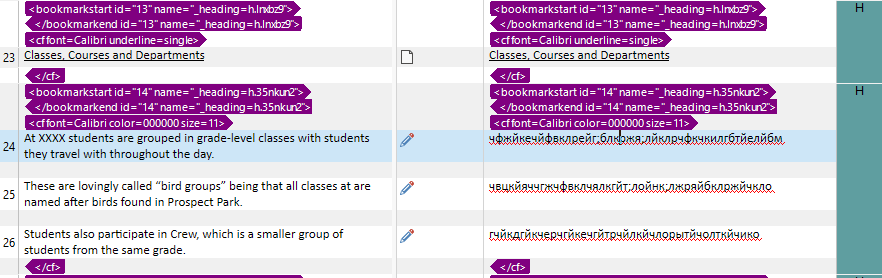HI. I'm translating a document with context menu and header. In the original document, the header and description are correctly separated, but in the translated half, some of the description text is tagged as header.
Is there any way to edit tags to change "H" to "P".
Are there any way to edit Document Structure Information, to change for example H to P ?
Generated Image Alt-Text
[edited by: Trados AI at 12:02 PM (GMT 0) on 29 Feb 2024]


 Translate
Translate