Hi
In Trados Studio editor, I need to find a text or some instances (say matching my regex in 'Find what': ([\p{IsCyrillic}])
and replace them with the same instance (or using $1 regex) in the 'Replace with' field, but make the instance bold.
Please advise my Replace with regex for this case.
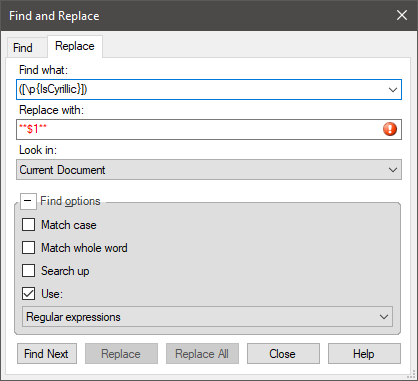
In general, are the options to apply text formatting in the 'Replace with'? using tags? or ...
It would be a real miracle to have a simple approach just like in MS Word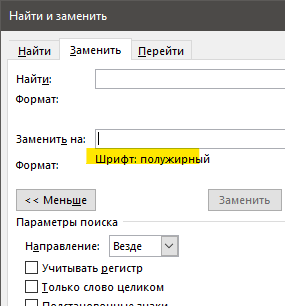
Generated Image Alt-Text
[edited by: Trados AI at 12:04 PM (GMT 0) on 29 Feb 2024]


 Translate
Translate
