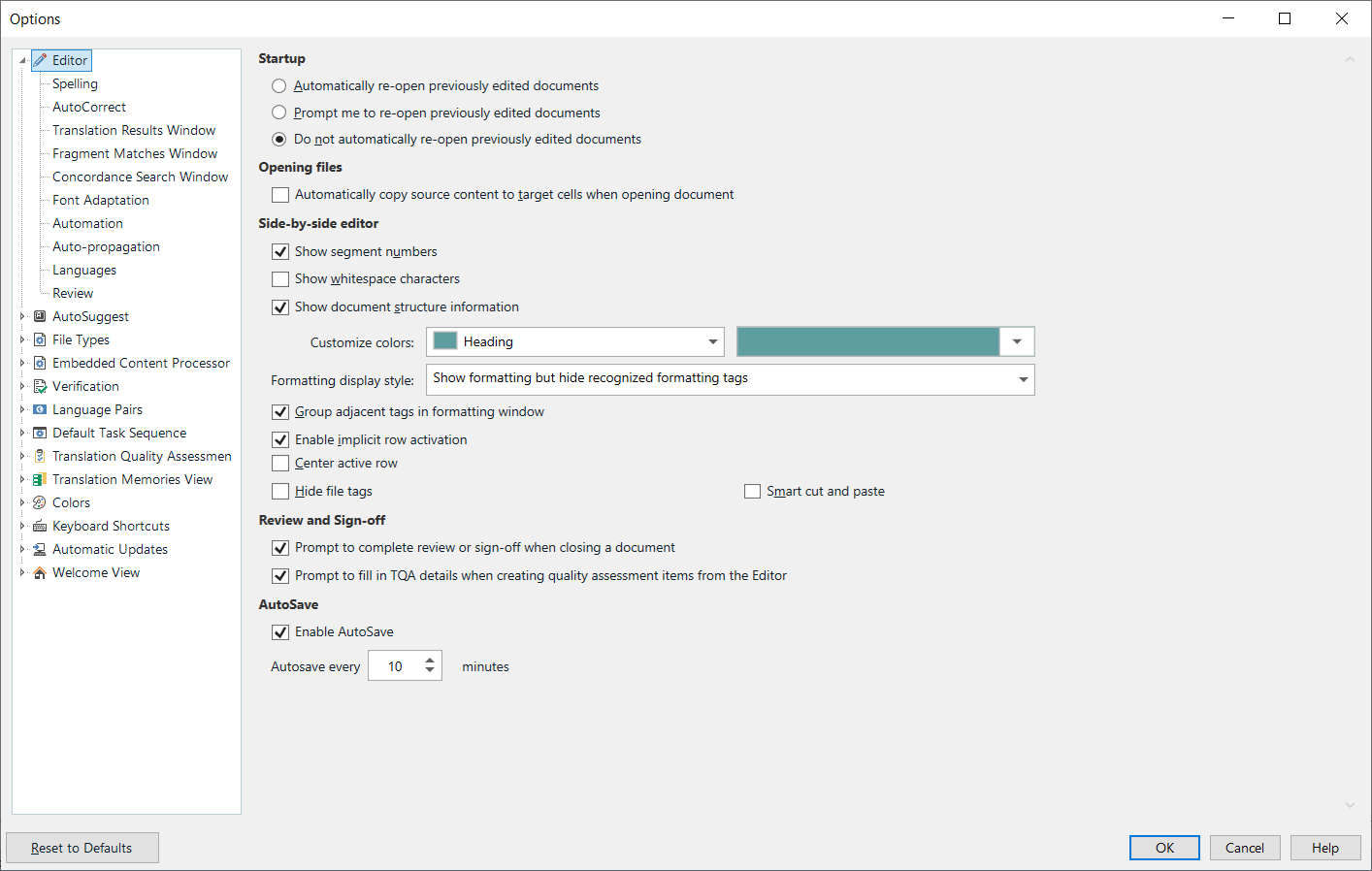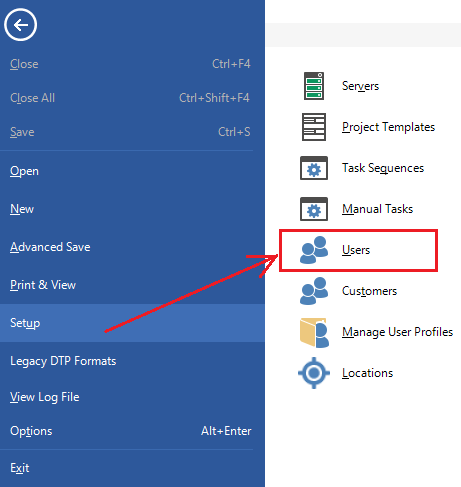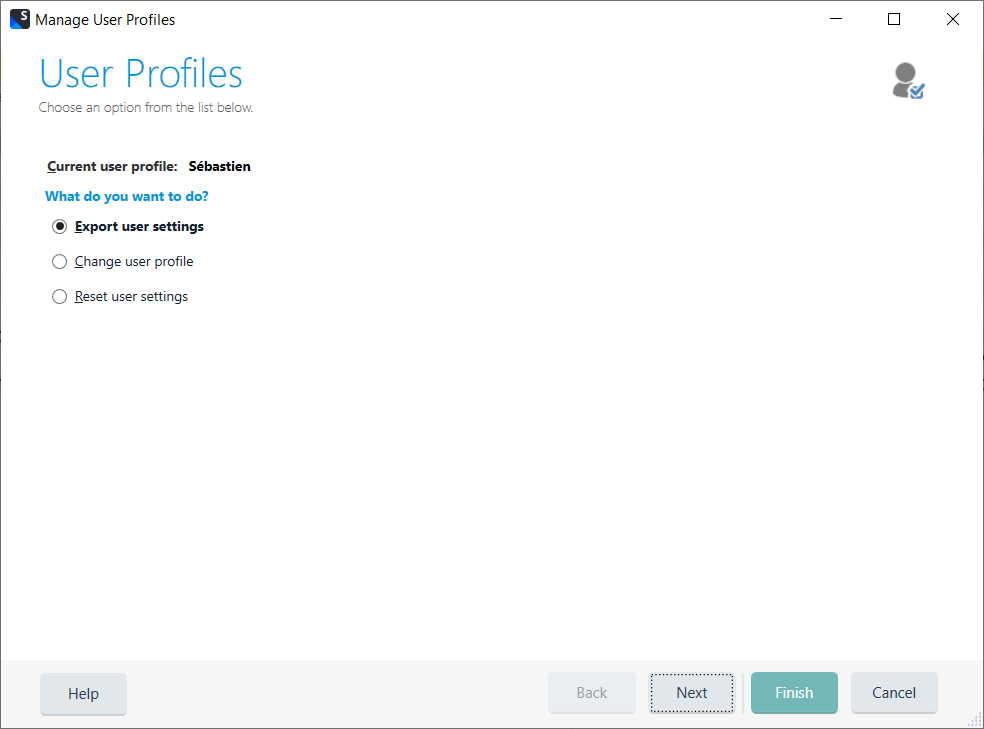Dear Support,
I am in charge of regularly upgrading the versions of Trados Studio our translators are using. To do so, we build software packages that we deploy using SCCM and the Software Center.
However, the configuration part if still a manual and time-consuming process as of now and we would like to automate it as much as possible. One of our pain points is related with the configuration of Trados Studio set up by our users. Usually, they gradually improve it over time without keeping a trace of which options they modified. When we upgrade their version of Trados Studio, as there does not seem to have an option to export/import the user's configuration, they lose it and have to go through the painful process of resetting it over time.
Is there a way to preserve the configuration of our users when we upgrade their version of Trados Studio?
Thank you,
Sébastien


 Translate
Translate