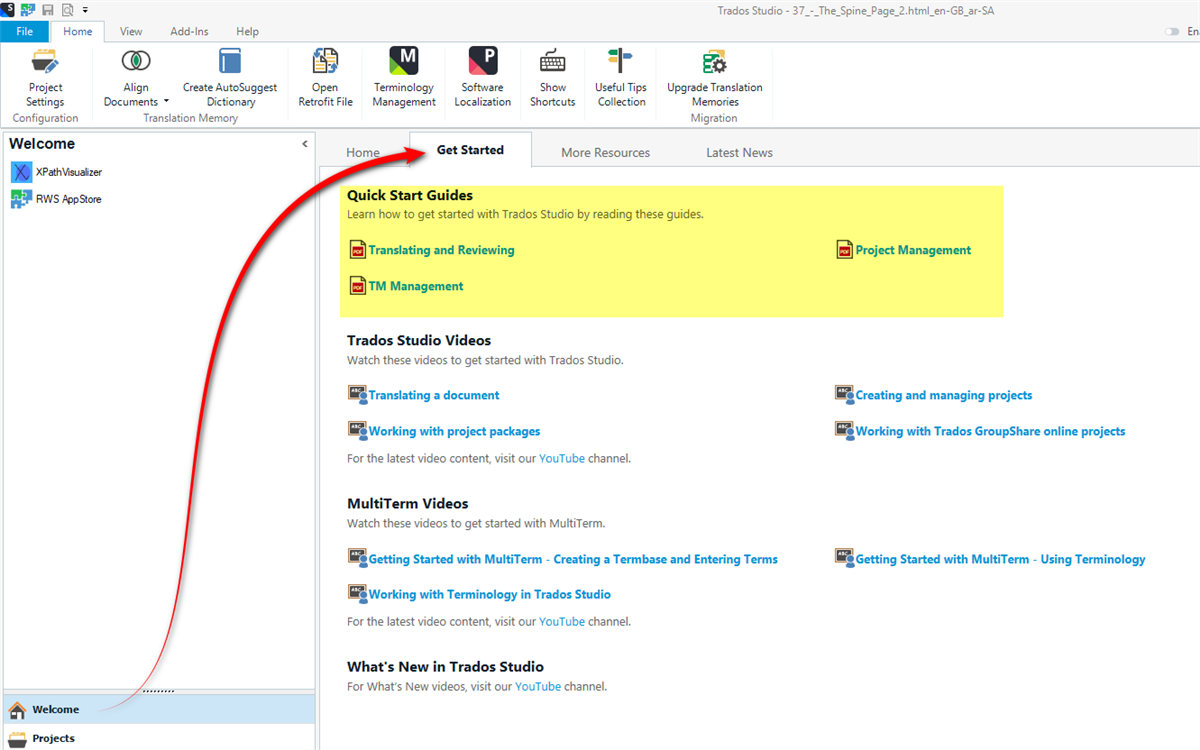What is the best way to create a project for an external client is locally – create project?
How can I add the client’s translation memories into my Trados version. How do we add a server – what is the name of the server – what is the port?
I have files I need to translate (3 letters) coming from the client as well as the client’s translation memory. How do I send the translation of the 3 letters back to the client? What is the best way to send the translation back to a client once the documents have been translated?


 Translate
Translate