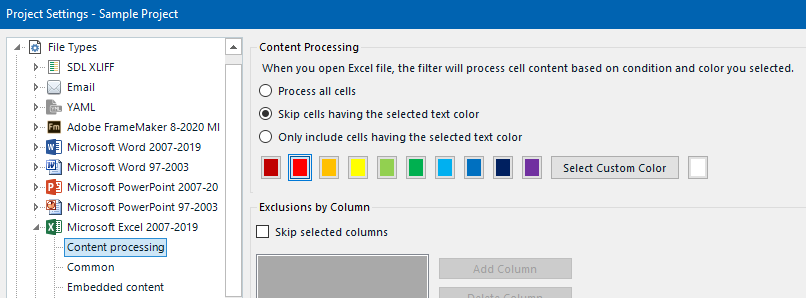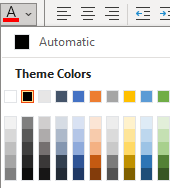Hello?
My name is Jin. How are you doing? Hope you guys are doing well.
When the source file is in Excel, I'd like target to be translated on one file with the source column. I know about selecting 'bilingual excel' in the project settings. However, what I want to do is to translate column A into column B and also column C into column D, as shown in the Figure1 below.
But in the settings, as shown in the Figure2, there's only one source column and one target (translation) column. Is there a way to address this?
<Figure1>
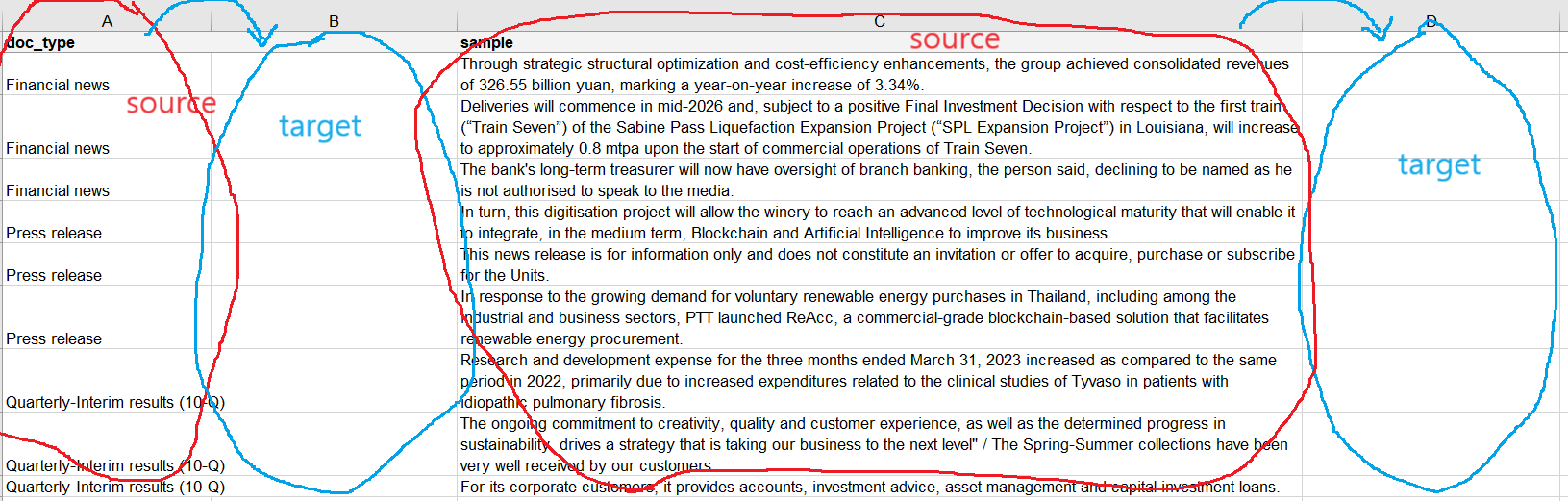
<Figure2>
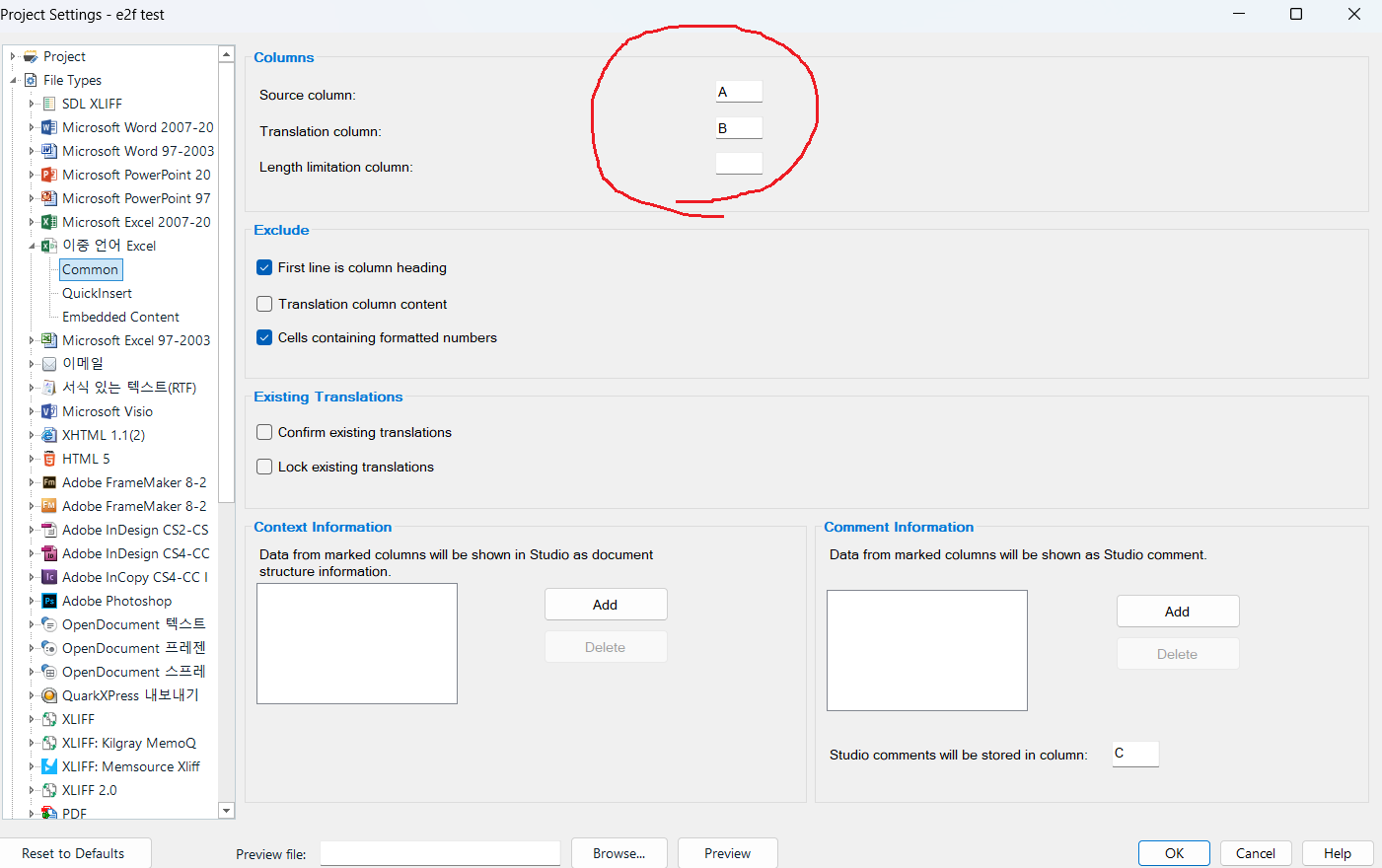
Thank you for your support in advance.
Best regards, Jin
Generated Image Alt-Text
[edited by: Trados AI at 12:38 PM (GMT 0) on 29 Feb 2024]


 Translate
Translate