Good morning,
When I try to save my translation to the target file, I get the following message:
Failed to save target content. Source file not found"
This is the fourth file in a project where I have already saved the first three files.
They are Powerpoint files and I'm using Studio 2019 on Windows 10.
I can see the source file in the FR-Fr folder. I'm not sure this is an anti-virus problem, because I've never had one in the years of using Studio on the same computer.
Hope someone can help.
Thanks in advance
Martha
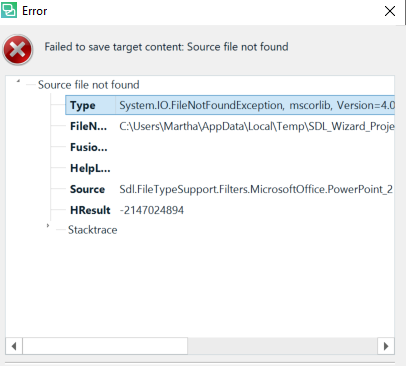
Generated Image Alt-Text
[edited by: Trados AI at 12:39 PM (GMT 0) on 29 Feb 2024]


 Translate
Translate
