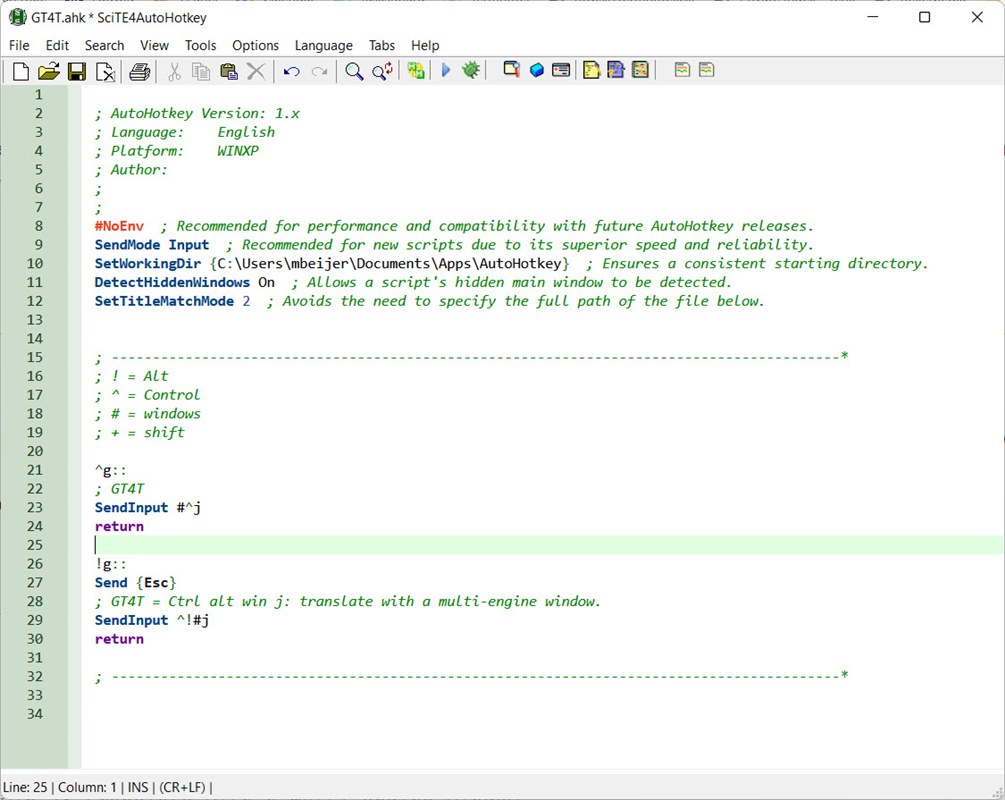Is there a way to disable ALT+1, ALT+2, ALT+3, ALT+4, ALT+F, ALT+H, ALT+R, ALT+A, ALT+V, ALT+D, ALT+E triggering the ribbon menus?
They are useless as you can customize keyboard shortcuts, so for example to save the document, you can use CTRL+S or ALT+1.

 Translate
Translate