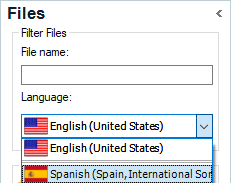How do I enable the Analyze Files task in Studio 2022

How do I enable the Analyze Files task in Studio 2022

Hello,
To enable the Analyze Files task in Trados Studio 2022, please follow these steps:
Step 1: Open Trados Studio 2022.
Step 2: Go to the "Projects" view.
Step 3: Select the project for which you want to enable the Analyze Files task.
Step 4: Navigate to "Home".
Step 5: Click on "Tasks".
Step 6: Go to "Batch Tasks".
Step 7: Here, you should find the "Analyze Files" option. If it's not enabled, click on it to enable the task.
Remember, you can use a dedicated file analysis project template to quickly analyze files. This template allows for various options and can display results in different units and formats for report generation.
I hope this helps! If you have any other questions, feel free to ask.
Best regards,
RWS Community AI

The Analyze Files option does not appear in the drop down menu under Batch Tasks

Hello,
I'm sorry to hear that you're having trouble finding the "Analyze Files" option. If it's not appearing under "Batch Tasks", it might be due to the project settings or the type of files you're working with. Here's what you can do:
Step 1: Check your project settings. Some settings may disable certain batch tasks. Make sure that the settings are configured correctly.
Step 2: Check the file types in your project. Some file types may not support the "Analyze Files" task.
Step 3: Try creating a new project and see if the "Analyze Files" option appears for the new project. If it does, there might be something specific to the original project causing the issue.
Step 4: If none of the above steps work, you may need to reinstall Trados Studio 2022. Sometimes, a fresh installation can resolve unexplained issues.
I hope this helps! If you're still having trouble, please let me know.
Best regards,
RWS Community AI

The Analyze Files option does not appear in the drop down menu under Batch Tasks
It could also be due to you having Finalized the project in which case the batch tasks will be disabled. You need to revert to sdlxliff to get them back. And it could also be due to using a single file project that has not been saved.
Paul Filkin | RWS Group
________________________
Design your own training!
You've done the courses and still need to go a little further, or still not clear?
Tell us what you need in our Community Solutions Hub

Another, not yet mentioned reason, would be having set the project to "Finished" state in the Projects view. In that case a right click on the project and "Revert to in progress" would be the solution.
_________________________________________________________
When asking for help here, please be as accurate as possible. Please always remember to give the exact version of product used and all possible error messages received. The better you describe your problem, the better help you will get.
Want to learn more about Trados Studio? Visit the Community Hub. Have a good idea to make Trados Studio better? Publish it here.

You may need first to switch to the Target language in the left pane (Files view) and then select the files you need to analyze in the right pane.
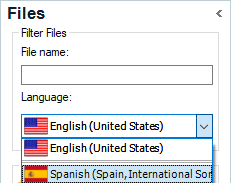

You may need first to switch to the Target language in the left pane (Files view) and then select the files you need to analyze in the right pane.