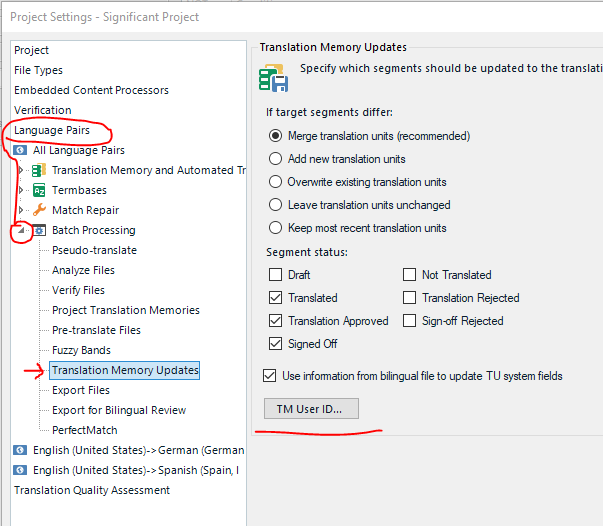The issue is that my new computer has been set up with "admin" as my user name. I've already changed my user account from admin to my actual name/initials on my machine (Win 11 Home), but this hasn't been reflected in newly translated and confirmed segments in my Studio 2021 GroupShare project.
I am logged in with my name, and have rebooted the system and restarted the application, but no updated user name. I still appear as "admin" when I confirm newly translated segments.
Since I tend to take "admin" as client approved translations, it's misleading for me to find my own translations not marked with my name/initals, but with "admin". Any ideas?


 Translate
Translate