I'm having trouble loading .idml files for translation. I am a new Trados user, but my coworker who is using the same version of Trados and Adobe InDesign has no problem uploading their .idml files. I'm currently using the Trados Studio 2021 16.2.9338 and just updated it yesterday.
When I go to attach an .idml file to my project, I get a notification/warning that says, "Pre-Scanning failed to identify the file type, the following messages were generated: Pre-Scanning Error: The selected IDML file was created by an unsupported version of Adobe InDesign and will now be processed." Then, if I attempt to go forward to the next step in the translation preparation process, it gives my a notification that the file I uploaded isn't translatable.
Here is what I've tried already to fix this but it didn't work
- Went to Project Settings -> Adobe InDesign CS4-CC IDML -> Common and then checked the box that says, "Process unsupported file versions.'
- Used Indesign 18.5 and the latest 2024 update.
- Having my coworker email me a file to then upload and I get the same error message.
I even emailed my coworker the same files I was trying to upload and they went through perfectly fine and normal on his computer, using the same version of Trados. I'd appreciate any and all help. I attached some images for reference.
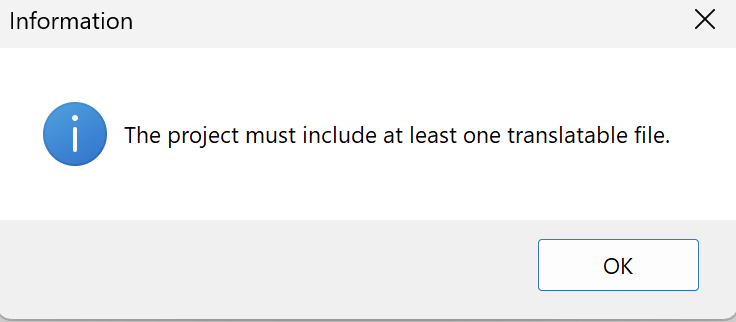
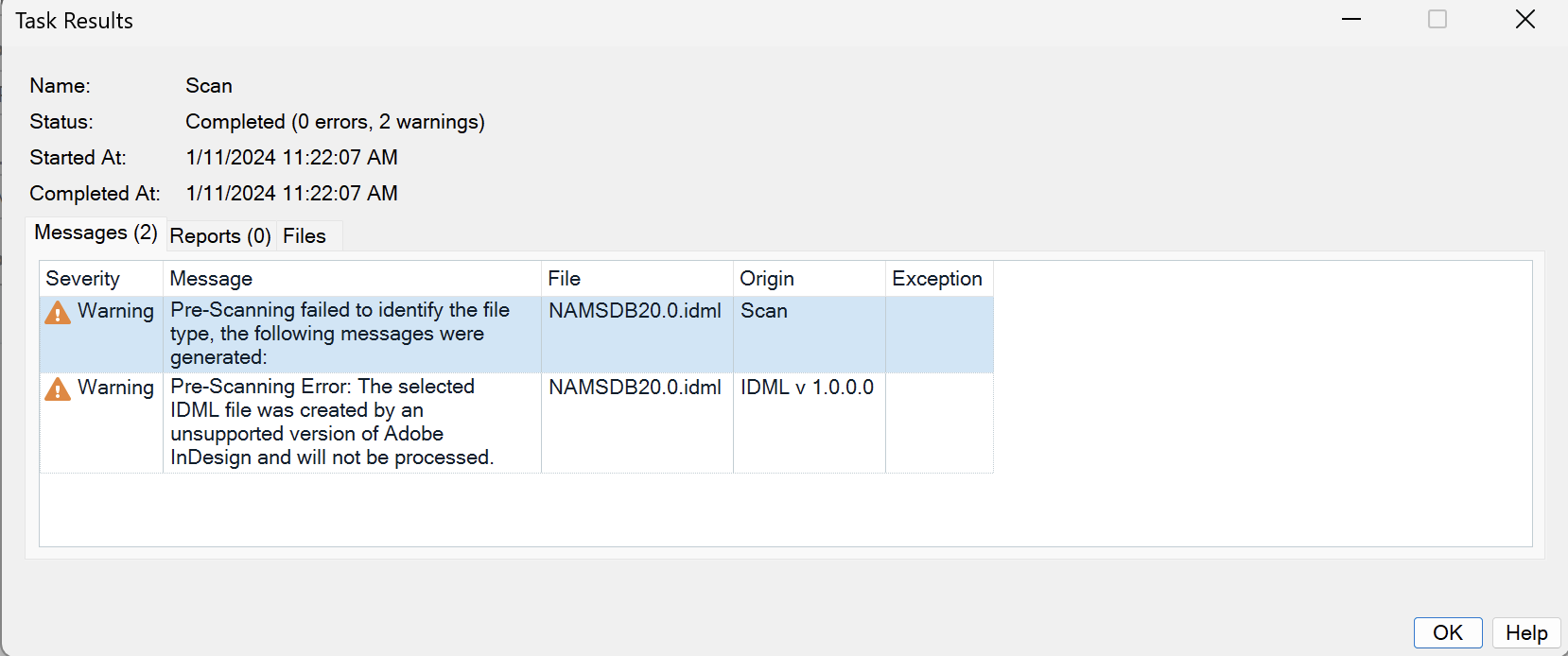 .
.
Generated Image Alt-Text
[edited by: RWS Community AI at 12:41 PM (GMT 0) on 14 Nov 2024]


 Translate
Translate


