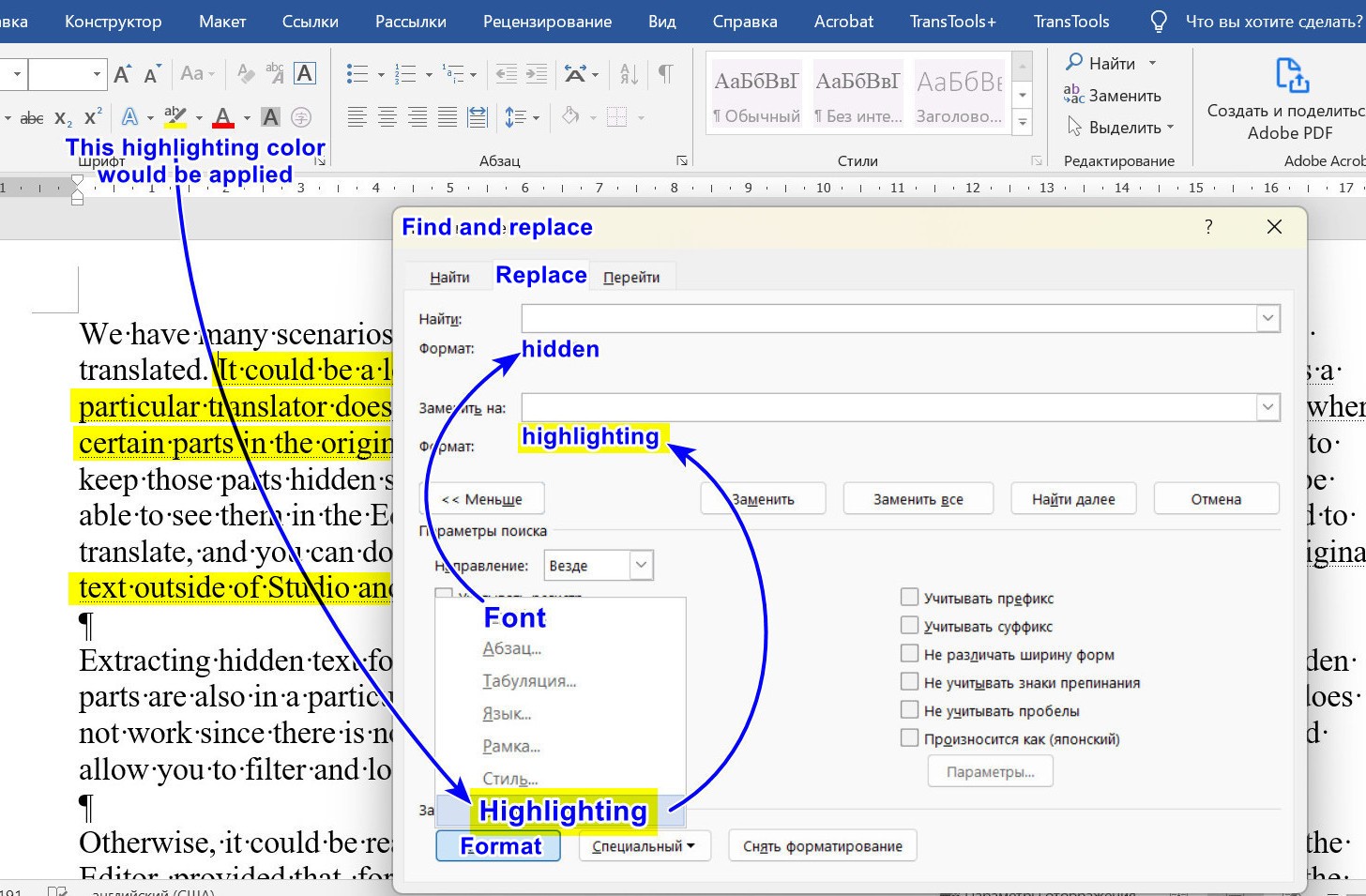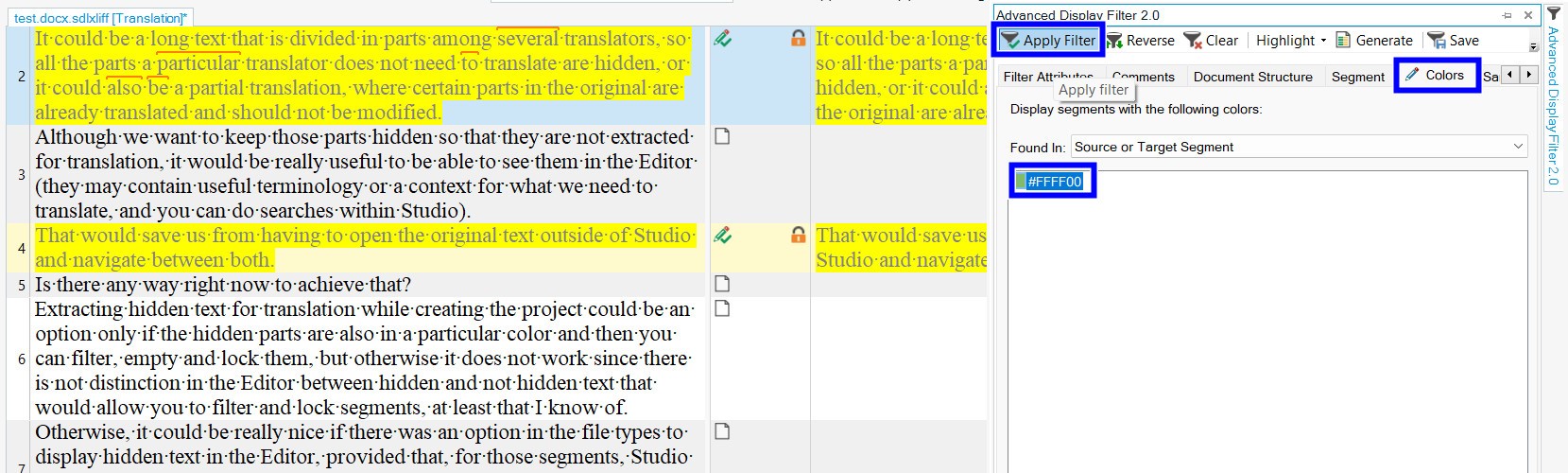We have many scenarios where parts of the original file are hidden because they don´t need to be translated. It could be a long text that is divided in parts among several translators, so all the parts a particular translator does not need to translate are hidden, or it could also be a partial translation, where certain parts in the original are already translated and should not be modified. Although we want to keep those parts hidden so that they are not extracted for translation, it would be really useful to be able to see them in the Editor (they may contain useful terminology or a context for what we need to translate, and you can do searches within Studio). That would save us from having to open the original text outside of Studio and navigate between both. Is there any way right now to achieve that?
Extracting hidden text for translation while creating the project could be an option only if the hidden parts are also in a particular color and then you can filter, empty and lock them, but otherwise it does not work since there is not distinction in the Editor between hidden and not hidden text that would allow you to filter and lock segments, at least that I know of.
Otherwise, it could be really nice if there was an option in the file types to display hidden text in the Editor, provided that, for those segments, Studio automatically leaves the target empty or copies the source to the target and then locks them.
Thanks.


 Translate
Translate