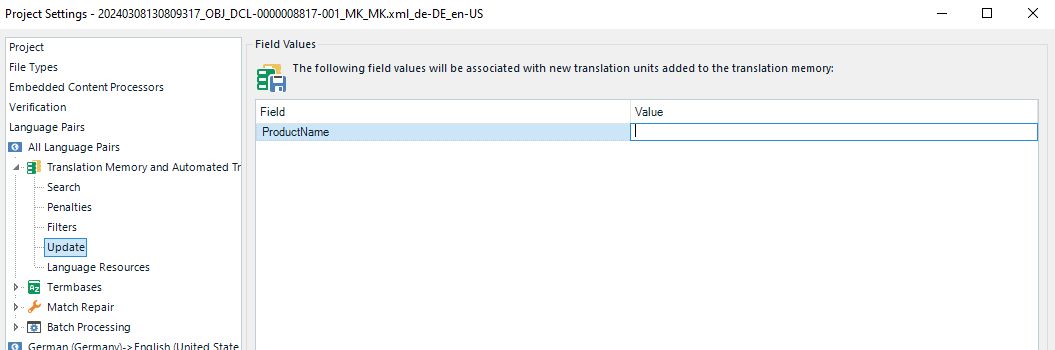Hi Team,
I want to add the ProductName attribute to all segments in SDLTM. Currently, the known method is to add the ProductName in SDLTM settings.
However, I would like to ask if it is possible to add a certain ProductName attribute in the .sdlxliff bilingual file in advance, so that the ProductName attribute can be automatically imported when importing into SDLTM.

Thanks
Rihei
Generated Image Alt-Text
[edited by: Trados AI at 9:09 AM (GMT 0) on 26 Mar 2024]


 Translate
Translate