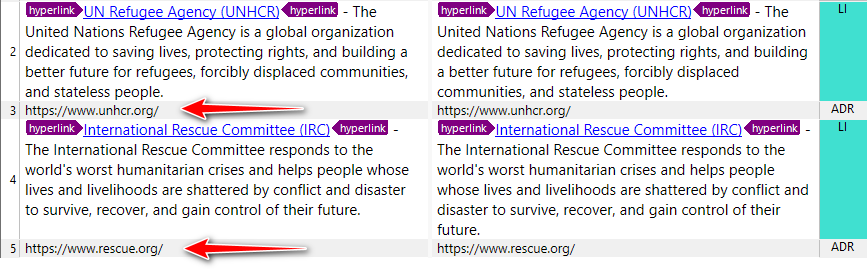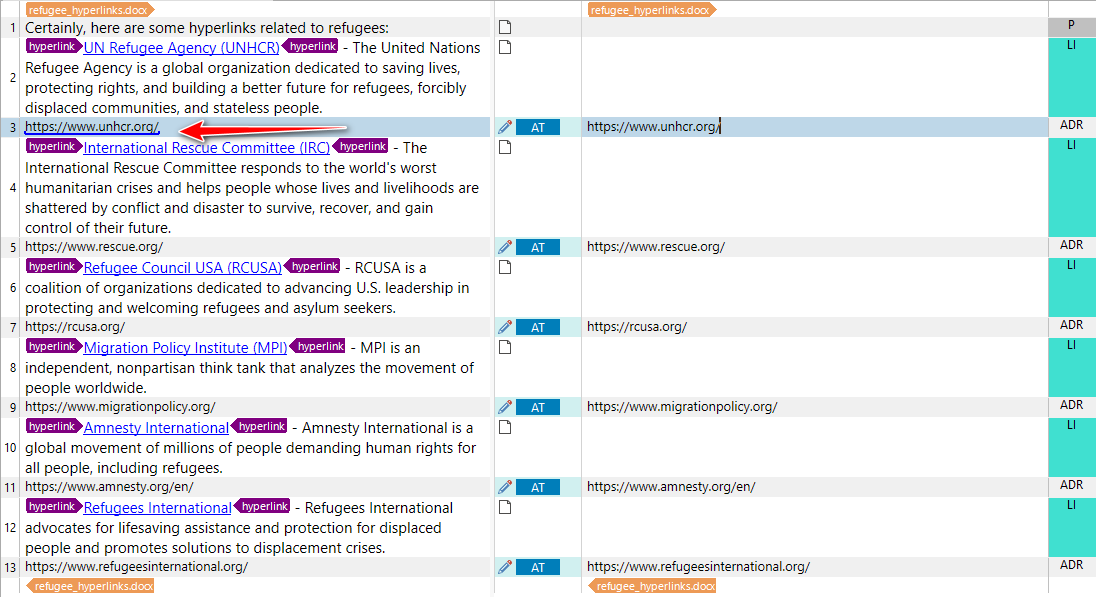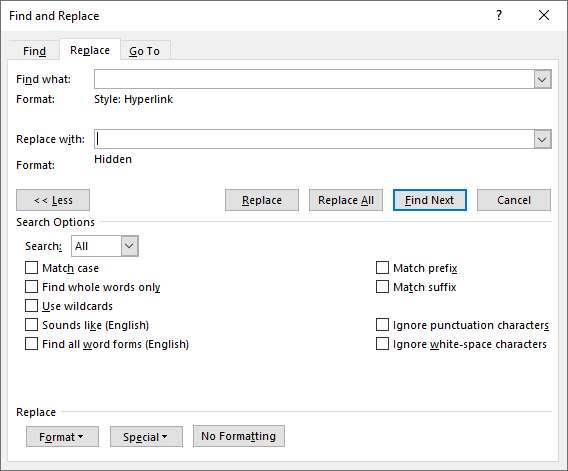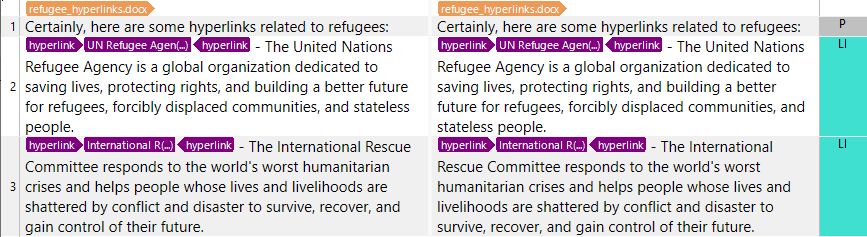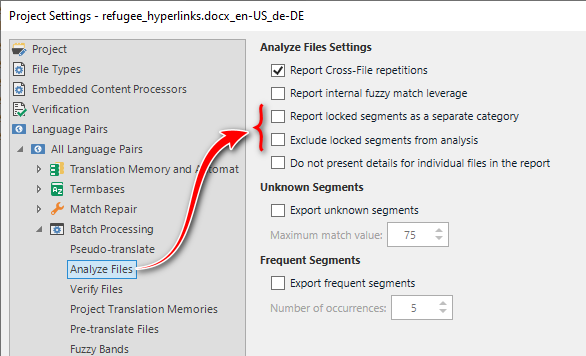Hi Trados Studdio Team,
I would like to know how to exclude/include certain elements (such as numbers, hyperlinks, alt text, etc.) from the word count and I would also like to know how to lock segments and exclude them from the word count.
Below you'll find a screenshot of the Word file I want to exlude hyperlinks from: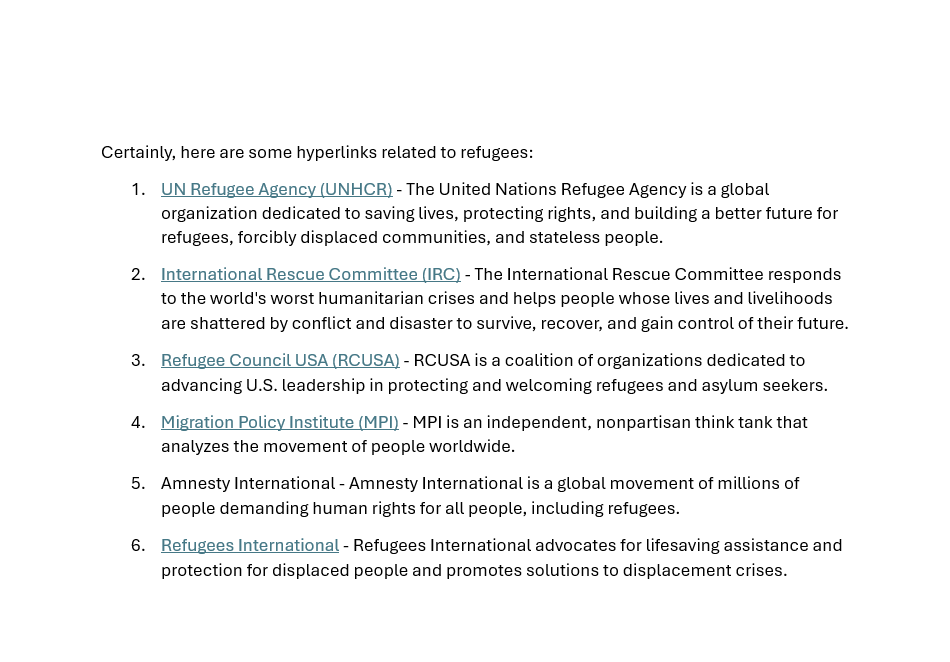
Now, I try to do this in two different ways:
1. I go to File Type Identifier > Microsoft Word 2007-2019 > Common > and I unchecked the box "Extract hyperlink". However, the links were not extracted when I finish creating the project and they still appear in the wordcount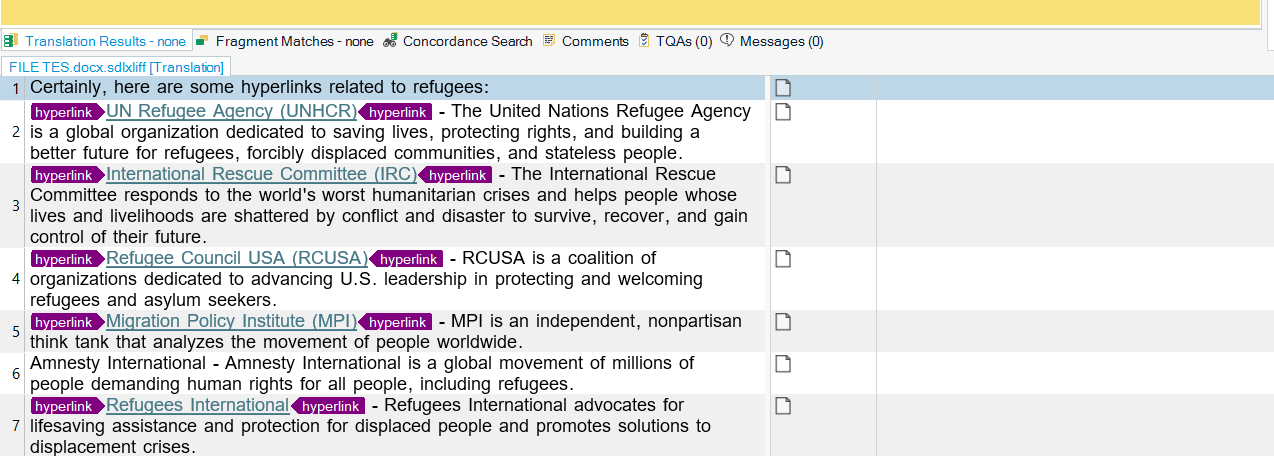
1. I go to File Type Identifier > Microsoft Word 2007-2019 > Embedded content > Enable embedded content processing > Extract in all paragraphs > Tag definition rules > Add... and here is where I no longer know how to proceed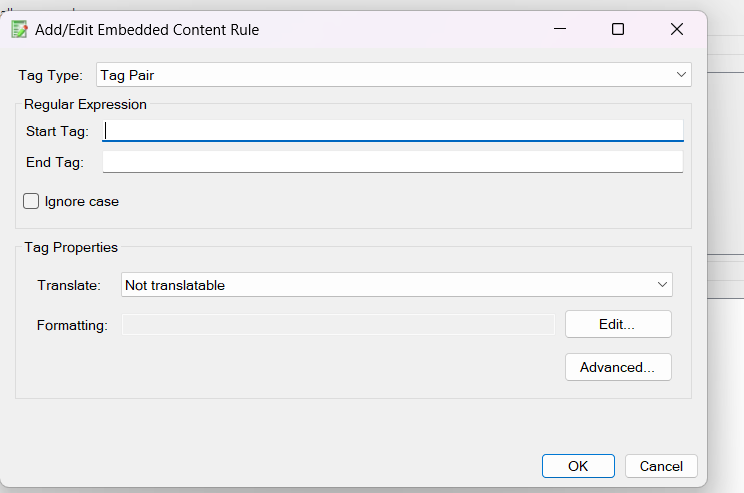
Thank you!
Generated Image Alt-Text
[edited by: Trados AI at 3:58 PM (GMT 1) on 4 Apr 2024]


 Translate
Translate