Please help: I can import and translate the file, but I can not open target translation files.
When I use 'Generate target translations' or 'View In", both been processed and the file is saved, but I can not open it.
The error message I receive for both operations is below:
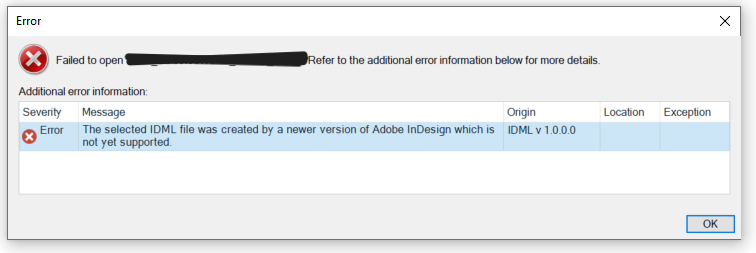
I have enabled the following already:
File > Setup > Project Templates, and continue with the steps below.
- Click File Types.
- Go to File Types > Adobe InDesign CS4-CC IDML > Common.
- Enable the option Process unsupported file versions and confirm.
Trados version: Trados Studio 2022 SR2 - 17.2.10.19084
Thank you for your help.
Makiko
Generated Image Alt-Text
[edited by: Trados AI at 11:04 AM (GMT 1) on 23 Apr 2024]


 Translate
Translate

