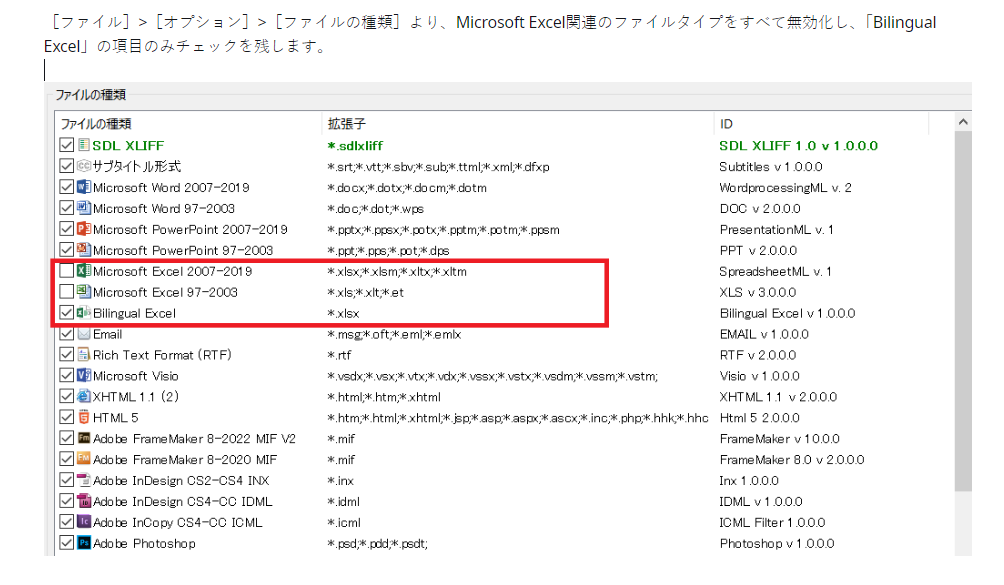Excelを翻訳メモリに変換しようと以下の公式サイトを確認しつつ試みたのですが、うまくできません。
https://www.trados.com/jp/blog/excel-to-tm/
問題点:
・エクセルを取りこんだ後、トラドスの「エディタ」ビューをみると、エクセルにある訳文列がすべてトラドスの原文列に取り込まれてしまう状態です。※添付ファイル参照
→トラドスの訳文列は空欄、1行目にはエクセルのシート名(sheet1など)が入ってしまうようです(特に不要)
・上記サイトに記載の[ファイル]>[オプション]>[ファイルの種類]の設定や、[ファイルの種類]>[バイリンガルExcel]>[全般設定]の設定は実施済みです。
以前はエクセルから翻訳メモリに変換できていたのですが、先日Tradosのアップデートをしたせいなのか、何か自分で設定を変えてしまったのか、
これまで取り込みできていたはずのエクセルも上記の現象になっていまい、うまく翻訳メモリとして取りこめなくなってしまいました。
もし解決策がありましたら教えていただけると嬉しいです。すみませんがよろしくお願いいたします。
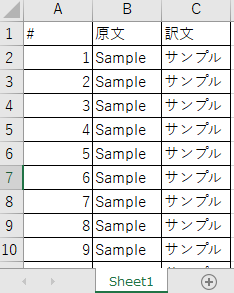
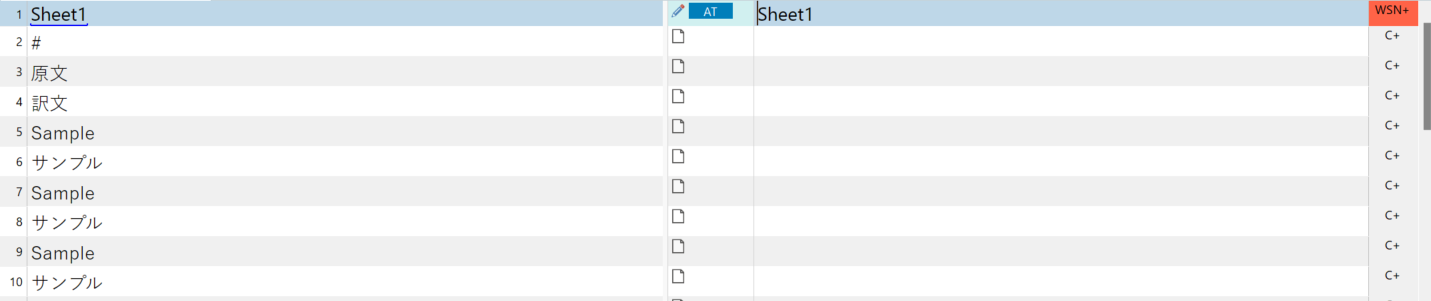
Generated Image Alt-Text
[edited by: RWS Community AI at 4:40 AM (GMT 1) on 27 May 2024]


 Translate
Translate