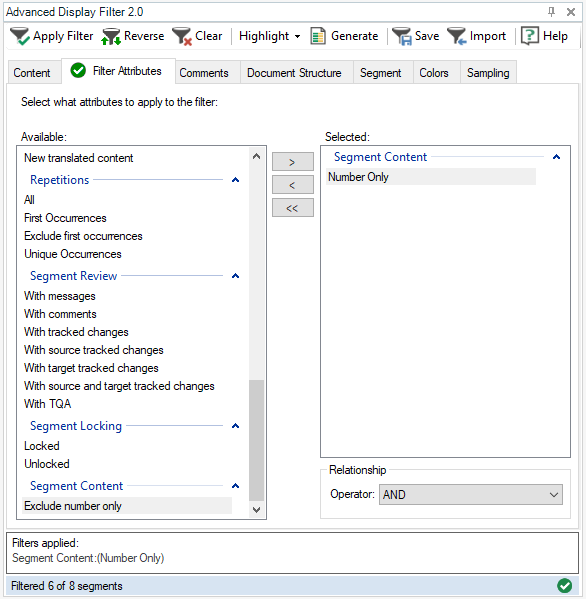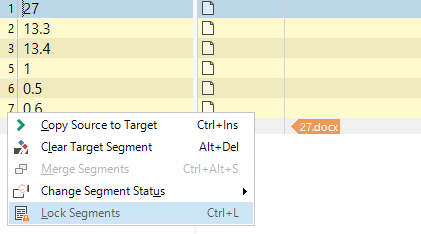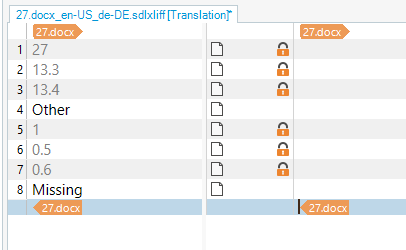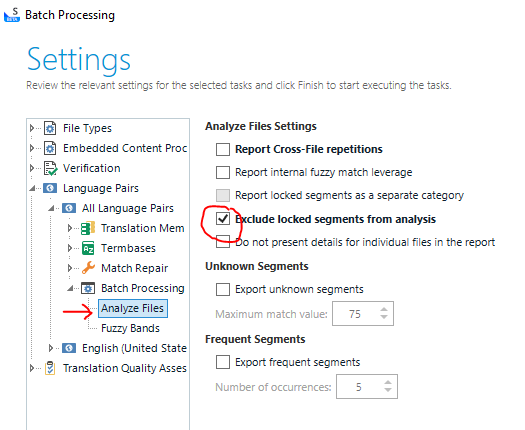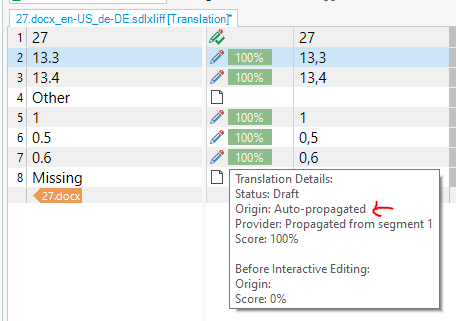I am setting up a project in Trados 2022 with many numbers which need to be localized for French. I would like to lock the segments with numbers to exclude them from translation and word count. However, Automated Translation doesn’t seem to have been enabled, and localized numbers only show in the target column when you click on the segment. How can I enable AT so that all localized numbers are shown in the target column?
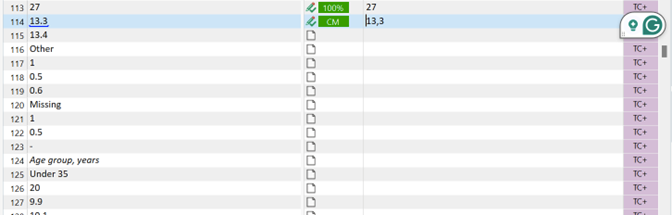
Generated Image Alt-Text
[edited by: RWS Community AI at 6:00 AM (GMT 1) on 15 Jun 2024]


 Translate
Translate