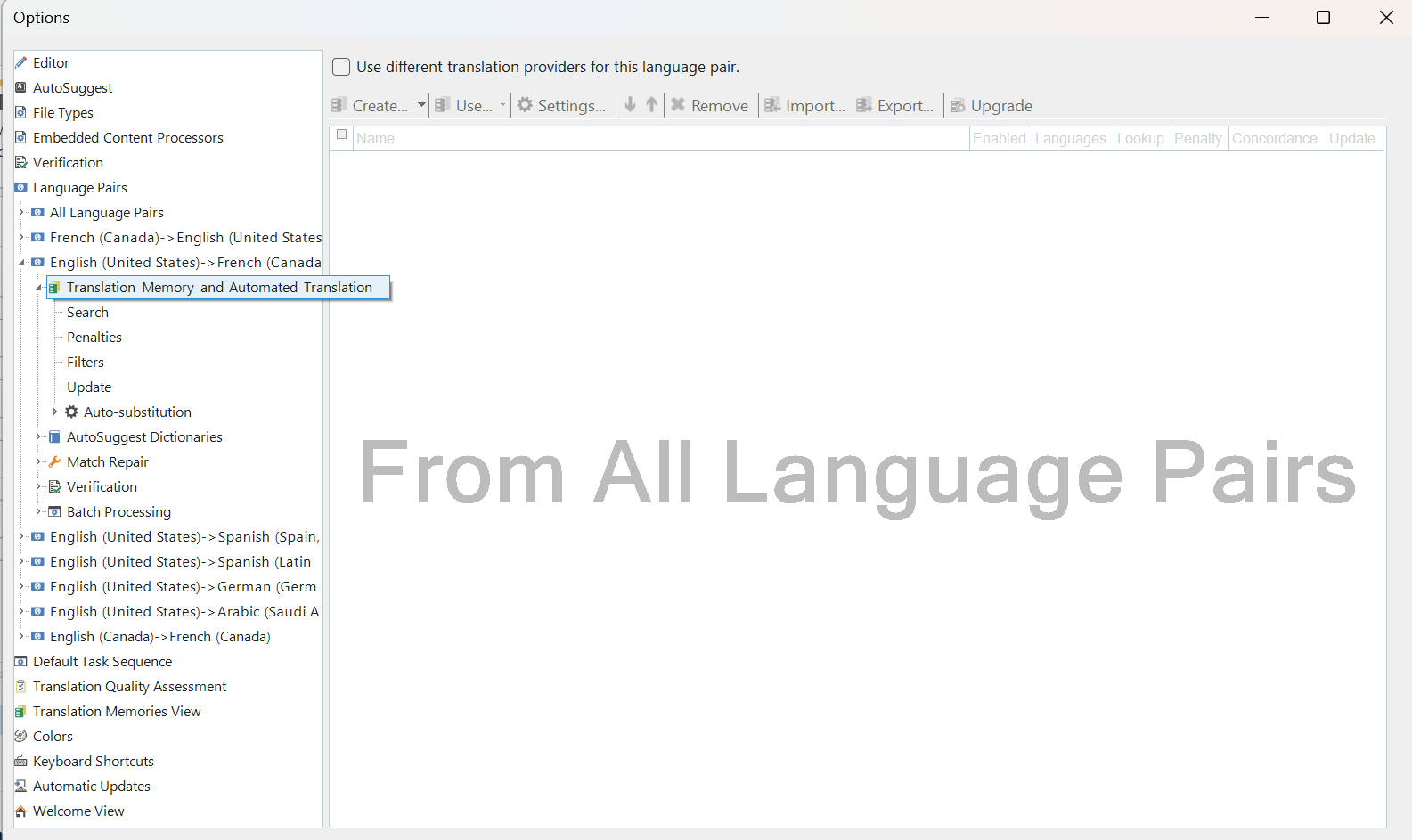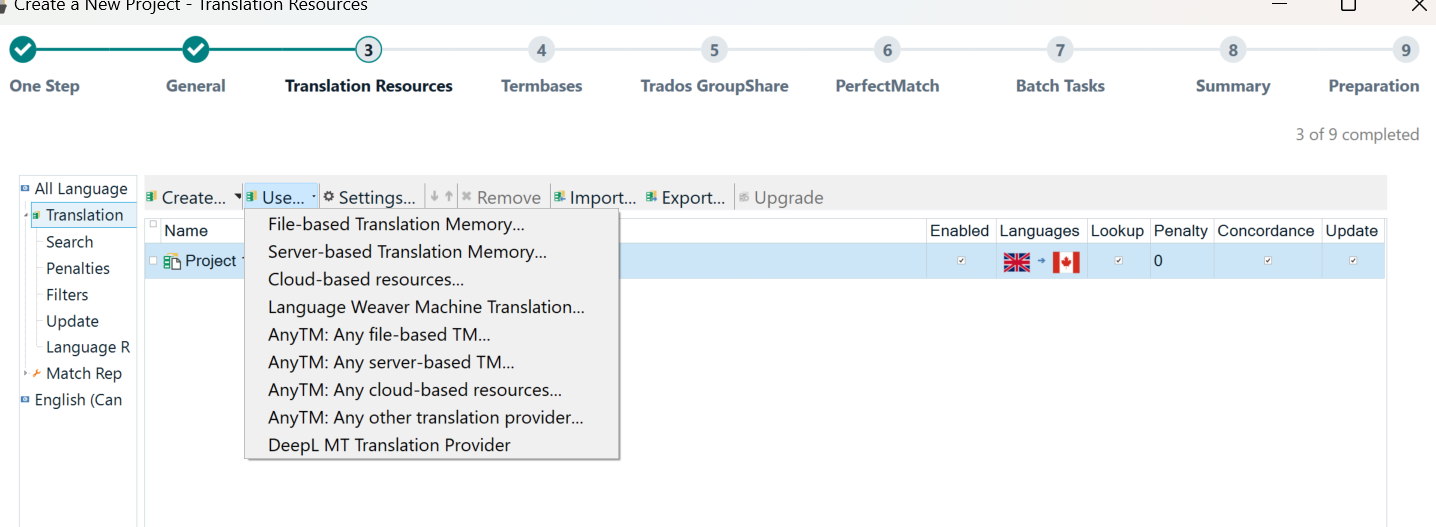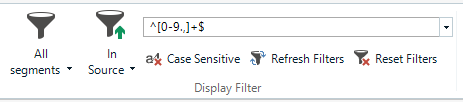I am setting up a project in Trados 2022 with many numbers which need to be localized for French. I want to lock the segments with numbers to exclude them from translation and word count. However, Automated Translation doesn’t seem to have been enabled, and localized numbers only show in the target column when you click on the specific segment.
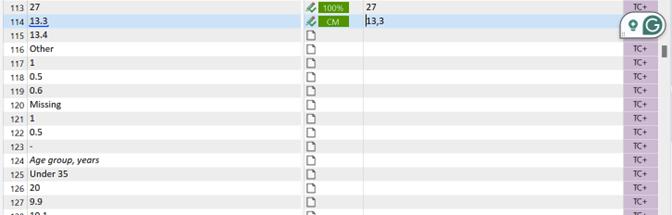
In the settings, the option ‘Apply automated translation’ is not clickable (screenshot below).
How can I enable AT to show localized numbers in all target segments?
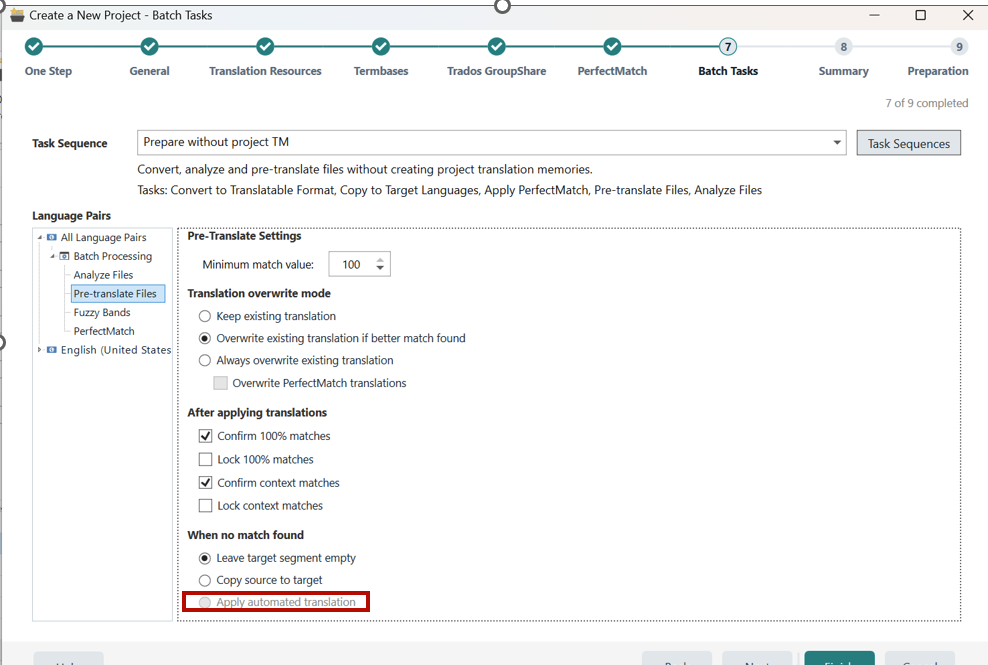
Generated Image Alt-Text
[edited by: RWS Community AI at 2:13 AM (GMT 1) on 18 Jun 2024]


 Translate
Translate