When I import IDML files in Studio 2022, I get all these numeral codes added before and after words; is there a way to not see them?
Thank you in advance for your help.
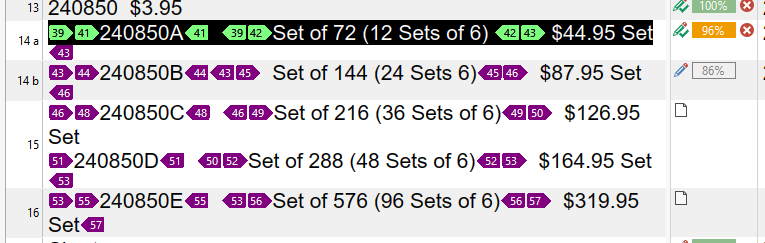

When I import IDML files in Studio 2022, I get all these numeral codes added before and after words; is there a way to not see them?
Thank you in advance for your help.
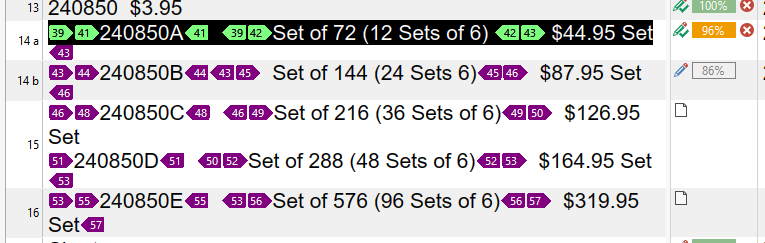

You mean the purple tags? Even if you can, it's not a good idea to ignore them as they may be controls that you have to put into the target segment. If you press Ctrl+Alt+D you can rotate through the different settings for these tags and then you'll be able to see what they actually do. At the moment you re in TagID mode, which does make it easier to manage since you can easily see which ones should go where in the translation, but doesn't tell you what they are for.
If they are just formatting tags then using Ctrl+Shift+H may also remove them from view.
If you mean the 7-digit alphanumeric codes at the start of each segment then probably not. But frankly these shouldn't be a problem in the examples you have here. Once you have one example in your TM of each segment match repair will probably cater for the rest. For example I created an InDesign file like this image below:

I translated segment #11 with MT and confirmed it into an empty TM. Segments #13, #14, #15 were all match repaired to provide the correct result because the tagging and structure of the sentence is all the same, and the alphanumerics are all placeables.
Segment #12 is a fuzzy match unrepaired because I made a mistake preparing the file and the tagging is different to the rest. But you also seem to have some similar problems so once you have translated a couple you may find match repair will just solve this for you.
If you have many segments with this code at the start and they are all completely different then you are probably stuck with them. Translating interactively will be simple enough as you should be able to place them with quickplace (Ctrl+comma), but a batch translation will only handle similar entries already translated before. So if you were to filter on "First Occurrences" and just translate those first, then you could batch translate the file after that and everything else will be handled for you by the TM.
I believe Jerzy Czopik probably does a lot of files like this and may be able to offer some better practical advice.
Paul Filkin | RWS Group
________________________
Design your own training!
You've done the courses and still need to go a little further, or still not clear?
Tell us what you need in our Community Solutions Hub

You mean the purple tags? Even if you can, it's not a good idea to ignore them as they may be controls that you have to put into the target segment. If you press Ctrl+Alt+D you can rotate through the different settings for these tags and then you'll be able to see what they actually do. At the moment you re in TagID mode, which does make it easier to manage since you can easily see which ones should go where in the translation, but doesn't tell you what they are for.
If they are just formatting tags then using Ctrl+Shift+H may also remove them from view.
If you mean the 7-digit alphanumeric codes at the start of each segment then probably not. But frankly these shouldn't be a problem in the examples you have here. Once you have one example in your TM of each segment match repair will probably cater for the rest. For example I created an InDesign file like this image below:

I translated segment #11 with MT and confirmed it into an empty TM. Segments #13, #14, #15 were all match repaired to provide the correct result because the tagging and structure of the sentence is all the same, and the alphanumerics are all placeables.
Segment #12 is a fuzzy match unrepaired because I made a mistake preparing the file and the tagging is different to the rest. But you also seem to have some similar problems so once you have translated a couple you may find match repair will just solve this for you.
If you have many segments with this code at the start and they are all completely different then you are probably stuck with them. Translating interactively will be simple enough as you should be able to place them with quickplace (Ctrl+comma), but a batch translation will only handle similar entries already translated before. So if you were to filter on "First Occurrences" and just translate those first, then you could batch translate the file after that and everything else will be handled for you by the TM.
I believe Jerzy Czopik probably does a lot of files like this and may be able to offer some better practical advice.
Paul Filkin | RWS Group
________________________
Design your own training!
You've done the courses and still need to go a little further, or still not clear?
Tell us what you need in our Community Solutions Hub

Paul Thanks for the mention.
Your view just shows TAG ID, which is not enough to tell you exactly what these tags do. In general all such tags are for formatting. For example, if you see a some text in bold, in the code (so in what the program sees) it is [bold start]some text in bold[/bold ends].
If you want to know more about what is there, please go to View menu and select "Full tag text" instead of "Tag ID" and post a new screenshot. This said, you will not be able to change anything in Trados Studio, but possibly adapt the formatting in InDesign itself.
_________________________________________________________
When asking for help here, please be as accurate as possible. Please always remember to give the exact version of product used and all possible error messages received. The better you describe your problem, the better help you will get.
Want to learn more about Trados Studio? Visit the Community Hub. Have a good idea to make Trados Studio better? Publish it here.

Ok, thank you.
In my case, I do catalogues and the results of the each target sentence is copied in a Comment in a separate PDF.
That's why I was trying to not see anny of these. And I was just talking the 2-digit numbers surrounding words. The other longer ones are Product numbers from the catalogue.

I do not quite get your information about sentences being copied in a separate PDF... You are translating the text from IDML, there is no PDF in question here. But the tags (you name them numbers) might be responsible for this action in the target IDML/InDesign file and thus may not be removed. Otherwise, if the tags contain special formatting and you do not need to translate what is between such tags, you might add the hidden attribute to such formatting, which would allow you to omit such elements in your translation.
_________________________________________________________
When asking for help here, please be as accurate as possible. Please always remember to give the exact version of product used and all possible error messages received. The better you describe your problem, the better help you will get.
Want to learn more about Trados Studio? Visit the Community Hub. Have a good idea to make Trados Studio better? Publish it here.

the company sends me a seperate PDF of the catalogue in which they want me to put the translations in Comments. But I asked they send me IDML files from InDesign to simplify the work in Studio. I used to have to open the PDF before and ther was a lot of "repairs" to do. Now receiving an IDML is better but I though I could arrange to not see those tags I don't care about any of these in the resulting target.
