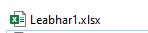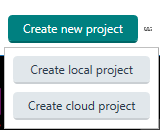So it used to be the case that in order to import a bilingual Excel file (with source in column A and target in column B) you went into
File > Options:
Move Bilingual Excel above Microsoft Excel
Under Common: Source Column A B; First line is heading; Confirm existing translations
Boom.
Tried that today and it put both column A and B into the same column. Went back to check and realized it had automatically moved Bilingual Excel format BELOW the other two types of Excel again. Since I don't use Excel in Trados other than importing, I simply unticked them and, belt and braces cause it's Trados, moved Bilingual Excel above the unticked other two Excel Types. Same result, Trados imports everything as Source.
Checked the Preview File function in the Options menu, which showed a correct preview:

Did some googling and saw this thread, thought 'mad, but <sigh>...' and in the Translate Single Document dialog went to Advanced > File Types etc to check the settings were there and yes they were, but still Trados puts both columns into the Source fields:

It's just a plain text Excel xlsx file, nothing funky, just text in two columns:
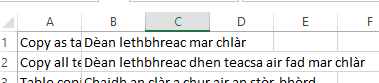
I suspect something is broken.
change string > thread
[edited by: Michael Bauer at 11:30 AM (GMT 1) on 11 Jul 2024]


 Translate
Translate