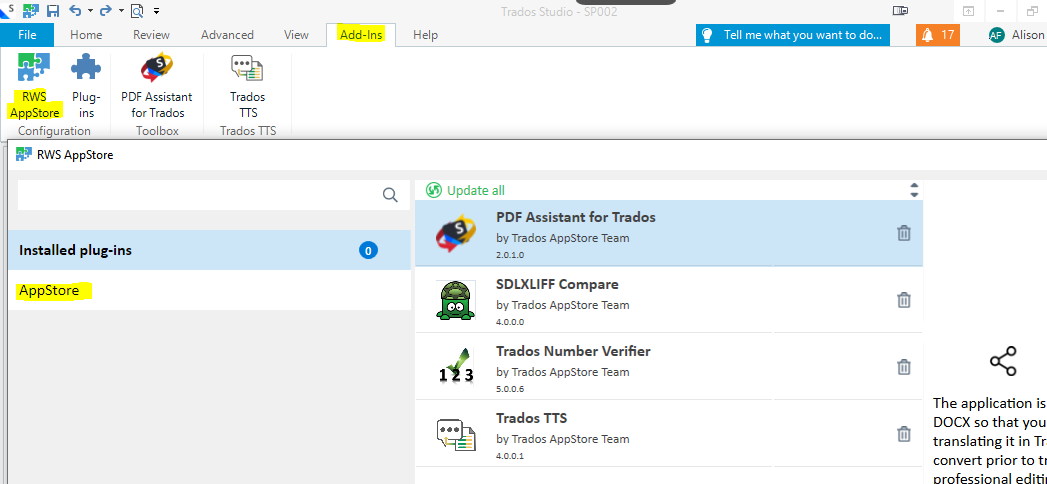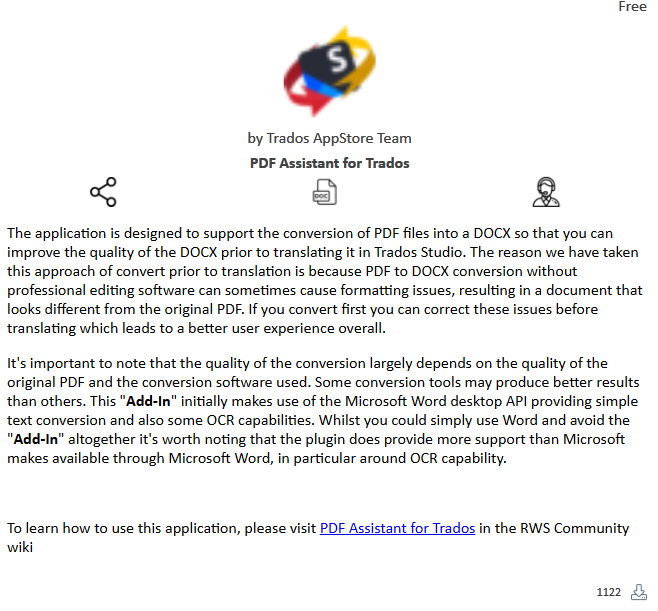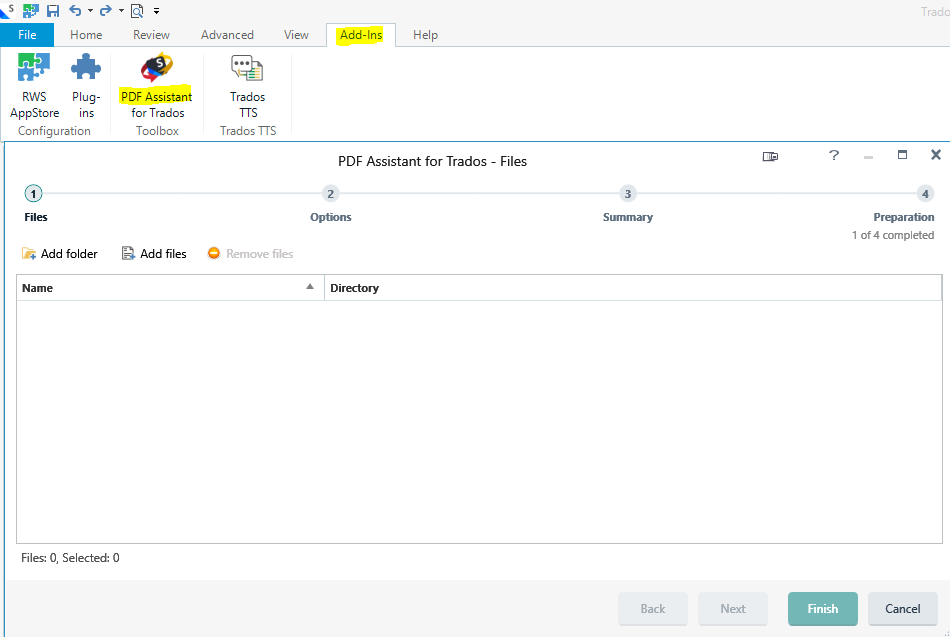Trados team:
Trados 2024 showed this error 'Object reference not set to an instance of an object' when it opens a large pdf file with scanned documentation. It is not able to open the file for translation.
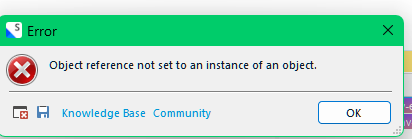
Generated Image Alt-Text
[edited by: RWS Community AI at 1:26 AM (GMT 1) on 8 Aug 2024]


 Translate
Translate