HI.
I started translating in editor and later I wanted to change the language pair into a more convenient for me. How can I do it without deleting the whole translated text.
Thank you

HI.
I started translating in editor and later I wanted to change the language pair into a more convenient for me. How can I do it without deleting the whole translated text.
Thank you

Do you wish to change the language variant, that is for example from en-US to en-GB, or are you looking to change the languages altogether, as in from English into Spanish to English into Italian for instance?
The process in the first case, the language variant needs changing:
1) Update your translation memory, making sure all the content you translated in saved there. Then close the file.
2) Open your translation memory in the Translation Memories view. Right-click on the name of your memory and select "Export" and export it into a file with a name of your choosing.
3) Click on "New" on the ribbon and create a new translation memory with the your new language combination, so with the right language variants.
4) Right-click on the name of this new TM and select "Import". Load the file you exported in step 2 and process the import.
5) You have a new TM with the right language variants and all the content you previously saved in the original TM!
Note: This process also works when the TM direction needs to be reverted, that is, creating an FR > EN TM from a EN > FR memory.
In case the languages need to be changed altogether (because the TM was created incorrectly by mistake for example):
This process is less simple but still straightforward. You will need Notepad++ (free tool) ideally, or Notepad.
1) Update your translation memory, making sure all the content you translated in saved there. Then close the file.
2) Open your translation memory in the Translation Memories view. Right-click on the name of your memory and select "Export" and export it into a file with a name of your choosing.
3) Open your exported file (.tmx extension) in Notepad++ preferably (or Notepad).
4) Now you will have to do a search and replace for the languages you want to change. Check the file, you will see it display the source and the target language of each translation unit, like below: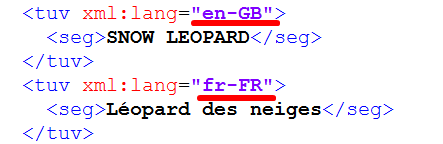
Depending on which one you need to change, search+replace that specific language code. So for example I could change this TM into an English > Italian TM by replacing all fr-FR with it-IT in the content.
So do this change (in Notepad++ you can do this by using Ctrl+H) and replace all the instances of the language you want to change. Then save the file and close it.
5) Go back to Studio / Translation Memories. Click on "New" on the ribbon and create a new translation memory with the your new language combination.
6) Right-click on this new memory and select "Import". Import the file where you changed the languages codes.
7) Hey presto, you have a new TM with the chosen language combination, with all your content saved and usable.
Hope this helps!
Best wishes,
Greta
Customer Success Manager at RWS

Do you wish to change the language variant, that is for example from en-US to en-GB, or are you looking to change the languages altogether, as in from English into Spanish to English into Italian for instance?
The process in the first case, the language variant needs changing:
1) Update your translation memory, making sure all the content you translated in saved there. Then close the file.
2) Open your translation memory in the Translation Memories view. Right-click on the name of your memory and select "Export" and export it into a file with a name of your choosing.
3) Click on "New" on the ribbon and create a new translation memory with the your new language combination, so with the right language variants.
4) Right-click on the name of this new TM and select "Import". Load the file you exported in step 2 and process the import.
5) You have a new TM with the right language variants and all the content you previously saved in the original TM!
Note: This process also works when the TM direction needs to be reverted, that is, creating an FR > EN TM from a EN > FR memory.
In case the languages need to be changed altogether (because the TM was created incorrectly by mistake for example):
This process is less simple but still straightforward. You will need Notepad++ (free tool) ideally, or Notepad.
1) Update your translation memory, making sure all the content you translated in saved there. Then close the file.
2) Open your translation memory in the Translation Memories view. Right-click on the name of your memory and select "Export" and export it into a file with a name of your choosing.
3) Open your exported file (.tmx extension) in Notepad++ preferably (or Notepad).
4) Now you will have to do a search and replace for the languages you want to change. Check the file, you will see it display the source and the target language of each translation unit, like below: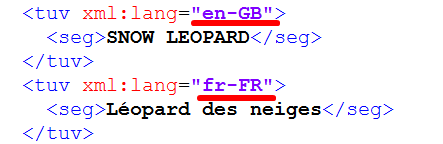
Depending on which one you need to change, search+replace that specific language code. So for example I could change this TM into an English > Italian TM by replacing all fr-FR with it-IT in the content.
So do this change (in Notepad++ you can do this by using Ctrl+H) and replace all the instances of the language you want to change. Then save the file and close it.
5) Go back to Studio / Translation Memories. Click on "New" on the ribbon and create a new translation memory with the your new language combination.
6) Right-click on this new memory and select "Import". Import the file where you changed the languages codes.
7) Hey presto, you have a new TM with the chosen language combination, with all your content saved and usable.
Hope this helps!
Best wishes,
Greta
Customer Success Manager at RWS

Great advice from Greta... but I guess you could streamline this a little.
Paul Filkin | RWS Group
________________________
Design your own training!
You've done the courses and still need to go a little further, or still not clear?
Tell us what you need in our Community Solutions Hub
