I accidentally chose German as a language pair when all I use in Eng - Spa and vice versa.
I've tried to delete from options and from the tranlation options dialogue itself but it just keeps showing me German and I waste sooo much time finding the English option whenever I want to translate.
This is what I always, always see and it's such a hassle to change:

This is what I did to change it and nothing.I went to the options in the left-hand side bar and removed it as you can see... but...
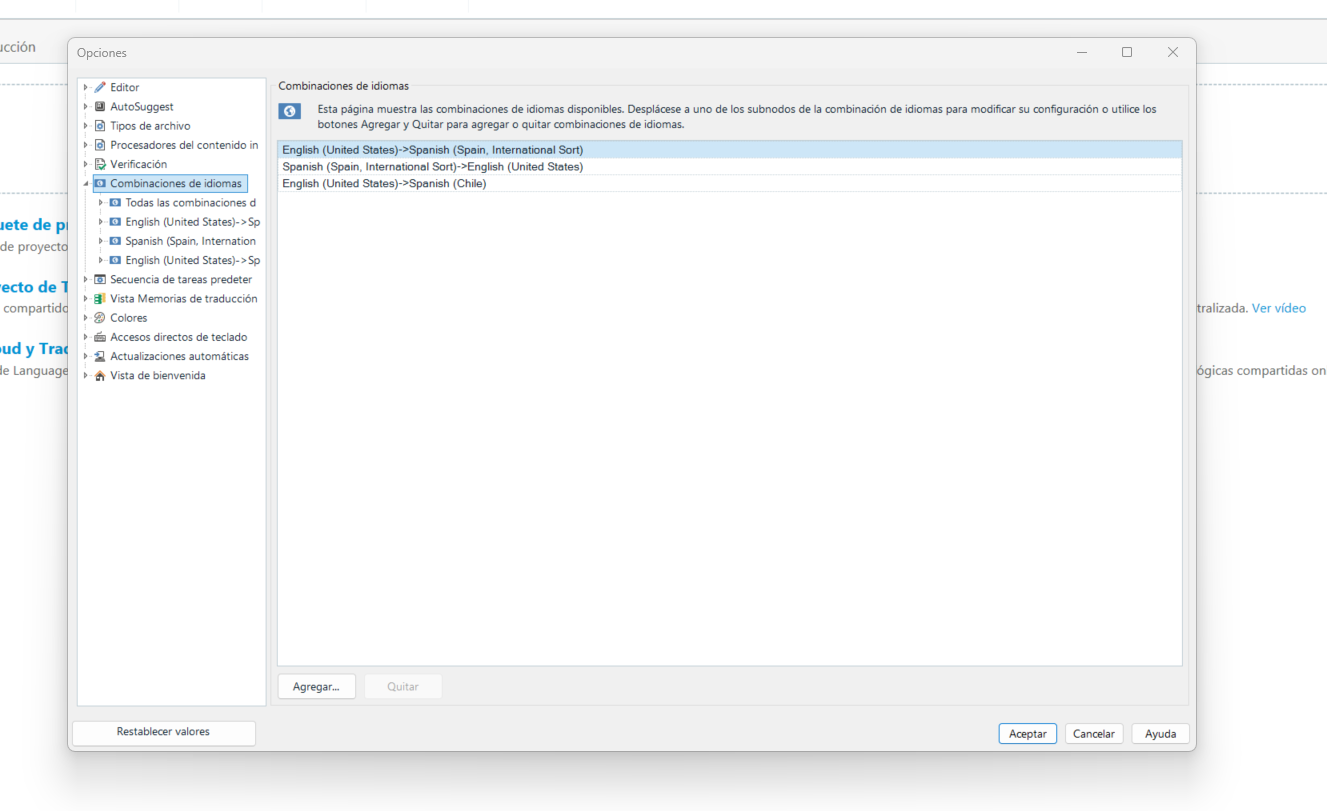
It doesn't work. It still shows up as English to German and it's still in the language pairs option accesible from the document setup itself.
So this time I removed it from the "advanced options" in the document setup itself but nothing. It still defaults to including German in the language pairs and therefore in the options prompt whenever I try to open a document to start a new translation.
How can I get rid of the German language from my Trados forever? :)

Generated Image Alt-Text
[edited by: RWS Community AI at 5:33 AM (GMT 0) on 15 Nov 2024]


 Translate
Translate

