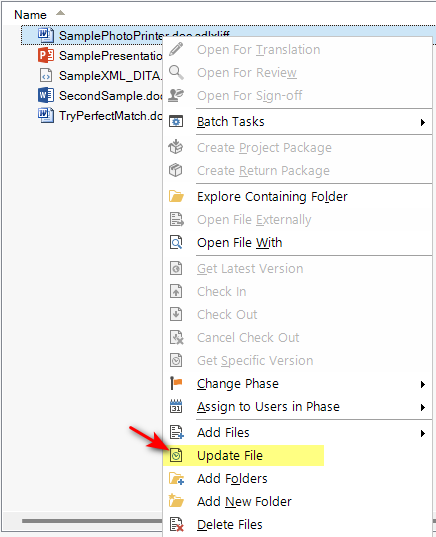I am currently working on an integration with Trados 2022 and have encountered a challenge when trying to implement continuous integration (update already created file within the project).
My goal is to update files within a project by replacing them with newer versions. However, I have not been successful in simply overwriting the files, as it appears that all the project data, including translation memory and project settings, is stored in the files initially generated by Trados. When I attempt to overwrite a file, the changes do not reflect as intended.
Additionally, efforts to regenerate the file have also failed.
Could anyone advise on the following:
- Is there a supported method to update files in an existing Trados project so that the changes are smoothly reflected?
- Are there any specific steps or tools within Trados that facilitate this process?
- Are there best practices or workflows recommended for updating files in ongoing projects without causing data inconsistencies or loss?
Any help or guidance would be greatly appreciated!
Thank you in advance for your assistance. :)


 Translate
Translate
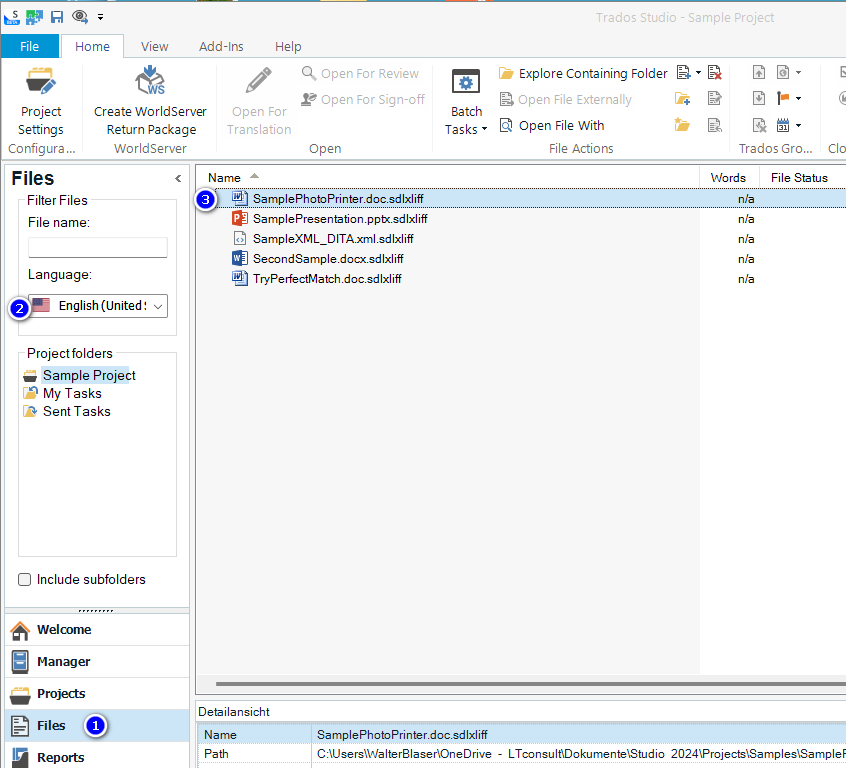 Select the one
Select the one