Can anyone now a way to do that? It would be very helpful. A million thanks in advance.

Can anyone now a way to do that? It would be very helpful. A million thanks in advance.

Hello,
Sure, I can guide you on how to copy segments from one Translation Memory (TM) to another in Trados Studio. Here are the steps:
Step 1: Open Trados Studio and go to the "Translation Memories" view.
Step 2: Open the source TM (the one you want to copy segments from) by double-clicking on it.
Step 3: In the TM view, select the segments you want to copy. You can use the "Ctrl" key to select multiple segments or "Ctrl + A" to select all segments.
Step 4: Right-click on the selected segments and choose "Export". Save the exported file in a location you can easily find.
Step 5: Now, open the target TM (the one you want to copy segments to).
Step 6: In the TM view, click on "Import" and select the file you exported earlier.
Step 7: Follow the prompts to complete the import process. The segments from the source TM should now be copied to the target TM.
Remember, the units numbering will stay the same as they were initially allocated in the source TM. If certain units are deleted or merged, they will not have consecutive numbering in the target TM, but all units will be available.
I hope this helps! If you have any other questions, feel free to ask.
Best regards,
RWS Community AI

Hello,
Sure, I can guide you on how to copy segments from one Translation Memory (TM) to another in Trados Studio. Here are the steps:
Step 1: Open Trados Studio and go to the "Translation Memories" view.
Step 2: Open the source TM (the one you want to copy segments from) by double-clicking on it.
Step 3: In the TM view, select the segments you want to copy. You can use the "Ctrl" key to select multiple segments or "Ctrl + A" to select all segments.
Step 4: Right-click on the selected segments and choose "Export". Save the exported file in a location you can easily find.
Step 5: Now, open the target TM (the one you want to copy segments to).
Step 6: In the TM view, click on "Import" and select the file you exported earlier.
Step 7: Follow the prompts to complete the import process. The segments from the source TM should now be copied to the target TM.
Remember, the units numbering will stay the same as they were initially allocated in the source TM. If certain units are deleted or merged, they will not have consecutive numbering in the target TM, but all units will be available.
I hope this helps! If you have any other questions, feel free to ask.
Best regards,
RWS Community AI

The AI reply is nonsense in this case. Perhaps you can explain by way of an example what you are trying to achieve as exporting segments to a TMX and importing into another TM is an approach that works... but I think it'll be helpful to understand better why you want to do this and if there are any criteria that could be used for the choice of TU's you want to copy across.
Paul Filkin | RWS Group
________________________
Design your own training!
You've done the courses and still need to go a little further, or still not clear?
Tell us what you need in our Community Solutions Hub

Thank you for your reply, Paul.
In the meantime I've realized it probably can't be solved but here's the long story as short as possible:
I started working on a project of about 5600 no matches (and some fuzzies) the day before yesterday. I usually run Analysis when I start working on a project, and then regularly to check my progress.
That's what I did with this one as well, just to see that according to the second analysis I made no progress at all. I tried every possible settings. Same result.
Then I checked the TMs.
I attached a screenshot where you can see four of them. I added the last two after running the tests mentioned above. Initially I worked with the top two, with only the sub-TMs activated. The main TMs can't be enabled, and there's no update as you can see. Consequently, my progress wasn't saved anywhere...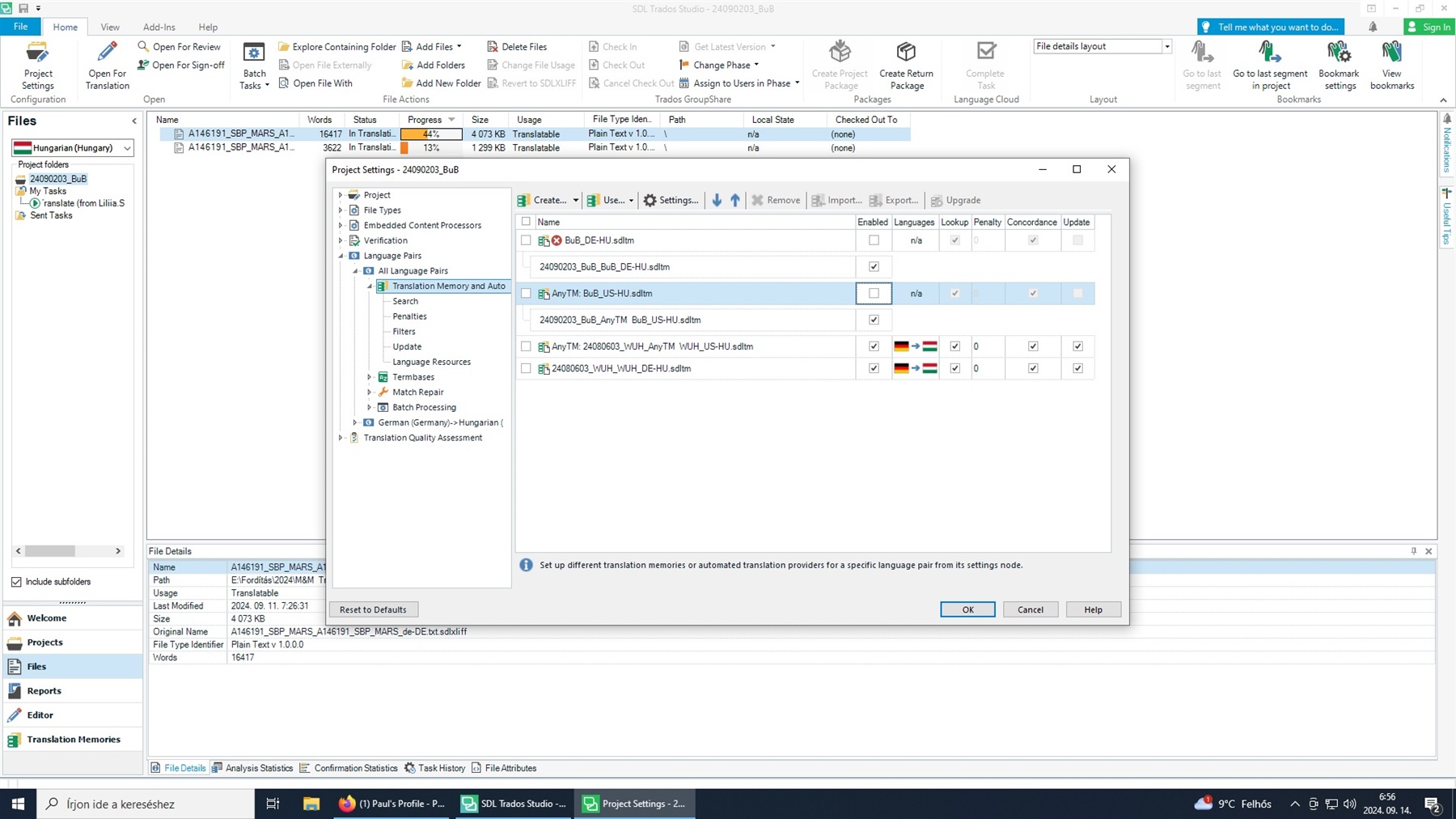

Thanks for the screenshot. You are working with Project TMs and normally the Main TM would be activated as well by default, and it would be set to update. So I can only conclude that you have disabled these TMs deliberately at some point, or perhaps they were not enabled because Studio cannot find them... I'm not really sure. But perhaps this video will help troubleshoot the problem a little? Certainly I think it would be worth checking the paths to these TMs in case Studio has a problem with that for some reason?
Paul Filkin | RWS Group
________________________
Design your own training!
You've done the courses and still need to go a little further, or still not clear?
Tell us what you need in our Community Solutions Hub
