Dear All,
when I try to quick add a term to a termbase in Trados Studio 2024 using Shift+F2, I receive the following error message:
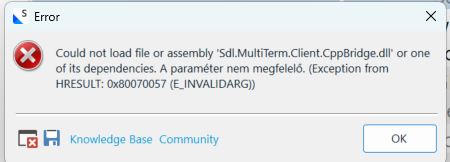
Almost the same error message concering Sdl.MultiTerm.Client.CppBridge.dll appears when I try to add a term using MultiTerm.
The file Sdl.MultiTerm.Client.CppBridge.dll is installed at multiple places on my computer, and I don't know, whether it is corrupt and can be replaced manually by downloading this particular dll file and copying it to the appropriate folder.
Please help me to fix the error above.
Thx
Gergely
Generated Image Alt-Text
[edited by: RWS Community AI at 8:07 AM (GMT 1) on 19 Sep 2024]


 Translate
Translate



