When uploading a package on Trados as I usually do the following error message pops up:
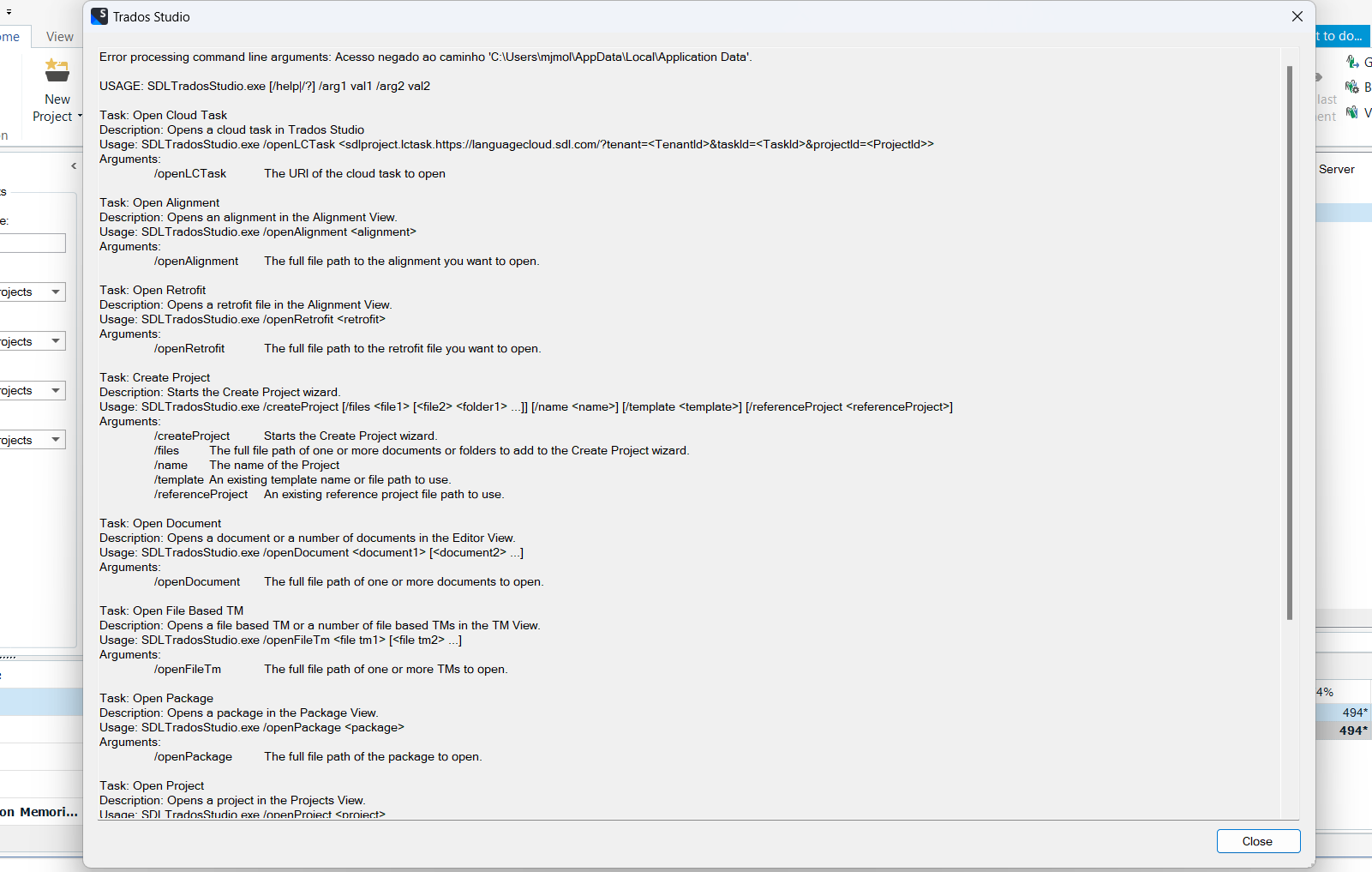
The client recreated the project from scratch but it still doesn't work.
Does anyone know what the problem might be?
I ended up having to create the project myself, but I can only download it to Word, I can't convert it to .sdlxliff, why is that?
Generated Image Alt-Text
[edited by: RWS Community AI at 10:10 AM (GMT 1) on 26 Sep 2024]


 Translate
Translate
