Hello,
This question may not be totally Trados Studio, but I'm asking it anyway.
I got and excel workbook with couple of worksheets with PivotTables.
Client wanted us to translate what is visible on the worksheets (what Pivot criteria filters). And Studio didn't have a problem processing that file and generating target translation.
But ... when I opened generated Excel file, I was able to see the translations as long Excel was in Read-only-mode. 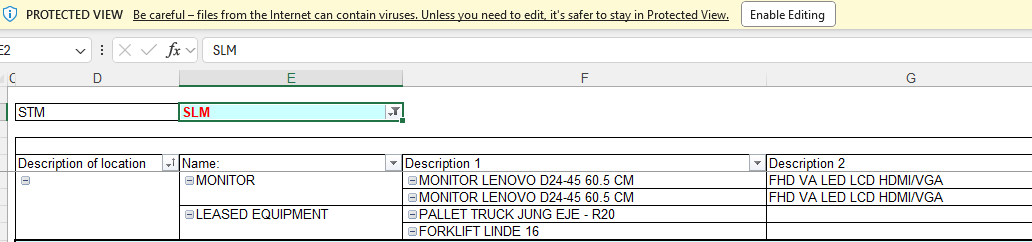
Once I enable Editing (in Excel dialog) Pivot tables get refreshed and translations get replaced with the source language.
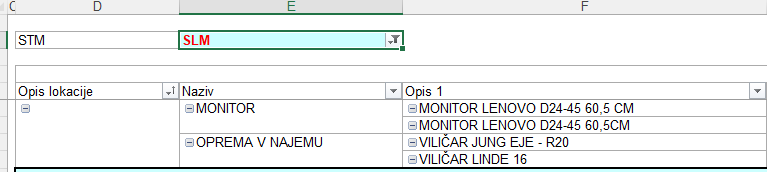
And here are the questions to more experienced in the Community:
- can anyone suggest a solution that would all me to preserve the translated content of the above mentioned example even after allowing teh eddititng of that file?
- can anyone suggest a general best practice suggestion for processing the Excel file with Pivot tables, where dataset snapshot iz either cached or embeded in this Excel or there is an external Dataset connected to this excel.
Thank you
Simon
Generated Image Alt-Text
[edited by: RWS Community AI at 12:48 PM (GMT 1) on 11 Oct 2024]


 Translate
Translate
