How to restore or replace deleted files in a projet ?

How to restore or replace deleted files in a projet ?

Which files?
Paul Filkin | RWS Group
________________________
Design your own training!
You've done the courses and still need to go a little further, or still not clear?
Tell us what you need in our Community Solutions Hub

Which files?
Paul Filkin | RWS Group
________________________
Design your own training!
You've done the courses and still need to go a little further, or still not clear?
Tell us what you need in our Community Solutions Hub

The files to translate in a project.
I have accidently erase one (source file). And now, as I try to insert it again, I become the answer : this file exist already.
Yes, but where ?

In a Studio project (a standard project) you probably have this sort of setup:
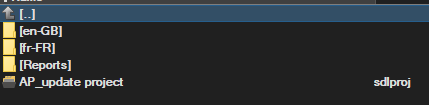
A source folder, a target folder, a reports folder and a project file. There may be more depending on what you did, but typically it would be this. Then in the source language folder you might have something like this:

The actual source file, and an SDLXLIFF file. The SDLXLIFF file only contains the source language texts. Which of these files have you deleted? If it's the DOCX (in my example), the actual source file, then you'll most likely need to get this from your customer if you can't recover it from your recycle bin. You may also be able to get it by opening the SDLXLIFF from the target language folder, as a new project and immediately save the source file (File -> Save Source As). But this would only be possible if the SDLXLIFF was created with an out of the box filetype without customisations AND the source file was embedded into the SDLXLIFF. But might be worth a try.
If it's the SDLXLIFF you probably need to recreate your project. But you can then, probably, copy the new SDLXLIFF source file into the source language folder of yor original project.
Does that help? I hope you see why it's important to provide enough information to get a simple answer? Even like this it may not be helpful as you might have created a single file Project... you have not told us?
Paul Filkin | RWS Group
________________________
Design your own training!
You've done the courses and still need to go a little further, or still not clear?
Tell us what you need in our Community Solutions Hub

Also...
And now, as I try to insert it again, I become the answer : this file exist already.
Where are you trying to insert it? Now you see a little more about what info we need to help you should be able to provide a helpful answer.
Paul Filkin | RWS Group
________________________
Design your own training!
You've done the courses and still need to go a little further, or still not clear?
Tell us what you need in our Community Solutions Hub

Bonjour Philippe Calle
Quelle coïncidence de se rencontrer en ligne après si longtemps (FFB) !
Ton problème est probablement que tu essaies de rajouter le fichier dans la langue cible.
Pour ajouter ou remplacer un fichier dans un projet, tu dois tout d'abord basculer dans la langue source. Tu fais cela dans la vue "Fichiers":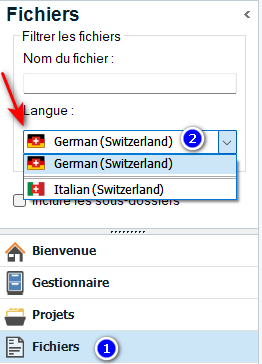
Une fois là, tu cliques droit et tu sélectionnes la commande marquée ci-dessous :
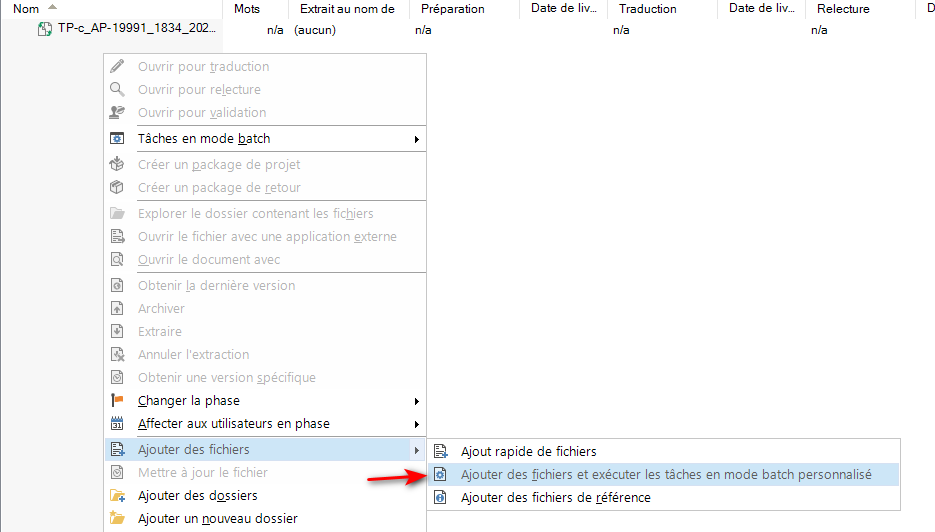
Ceci ajoutera to nouveau fichier source et le préparera pour traduction en créant automatiquement le fichier bilingue (SDLXLIFF).
Bonne chance.
Walter
