I am getting an error code "The SpanningCodeStart is placed after its corresponding SpanningCodeEnd" when I try to "Save Target As". Does anyone have any idea how to deal with this problem please? Thank you!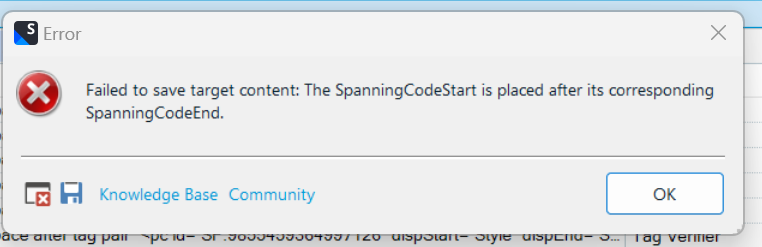
Generated Image Alt-Text
[edited by: RWS Community AI at 8:54 AM (GMT 0) on 15 Nov 2024]


 Translate
Translate
