hello
I processed a large text from Russian to French.
When trying to save the result I hit into this error:
Failed to save target content. Could not find file c:\Users\...Appdata\local\Temp\SDLTempFileManager\word\...\settings.xml .
On inspection: the dir SDLTempManager only contains a file AutodeletLocked1.lock, with a recent timestamp.
This specific error is not addressed in the KB or the forums.
What is it and what should be done?
JF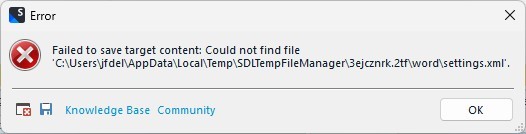
Windows 11.
Trados Studio 2022, SR2, 17.2.10.19084
Added version details
[edited by: JF Delannoy at 2:57 PM (GMT 1) on 15 Apr 2025]


 Translate
Translate

