When I import xliff file into Trados, "The object reference is not set to the instance of the object" error message appears after "PerfectMatch".
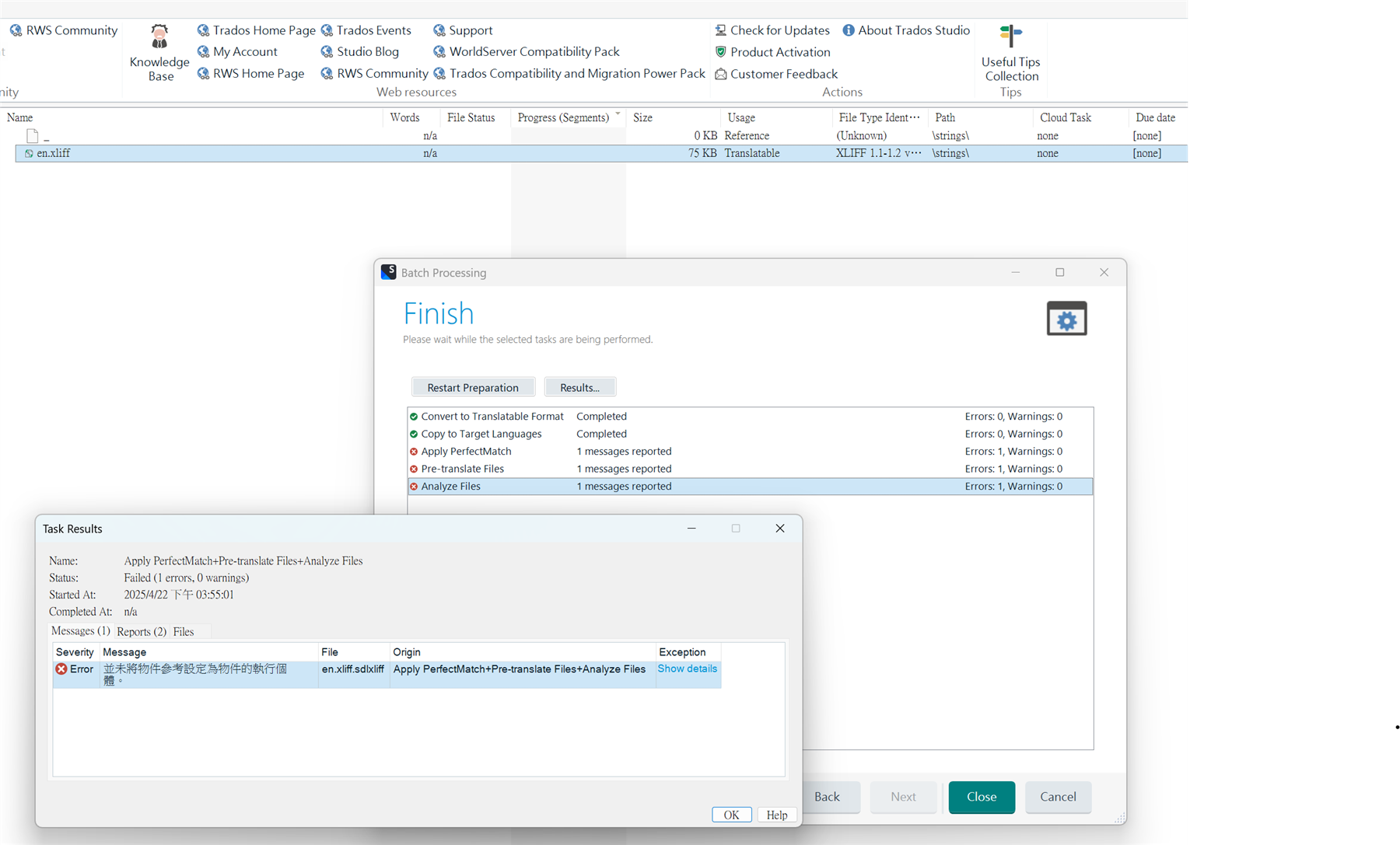
Operation as below:
Batch Tasks -> Prepare without project TM ->Add Matching file... -> Matching Previous Document from Folder
Then I choose the memory file that I saved before.
The operation is the same as before, and there was no problem before.
I would like to know how to resolve it to make I can go through the work smoothly.
Thank you.
Source file: xliff file (EN to Traditional Chinese)
Version: Trados Studio 2022 SR2 - 17.2.11.19134
Generated Image Alt-Text
[edited by: RWS Community AI at 7:58 AM (GMT 1) on 22 Apr 2025]


 Translate
Translate

