Hello everyone,
I have installed Studio 2021 in a new laptop and upgraded the software to SR2 (Trados Studio2021 SR2 - 16.2.12.9338).
When I close the programme, the projects created or packages received dissappear from the main list of projects. The programme will start "from scratch". See screenshots below.
How can I ensure that projects are stored in the project window?
Thank you in advance for you help.
Antonio Contreras
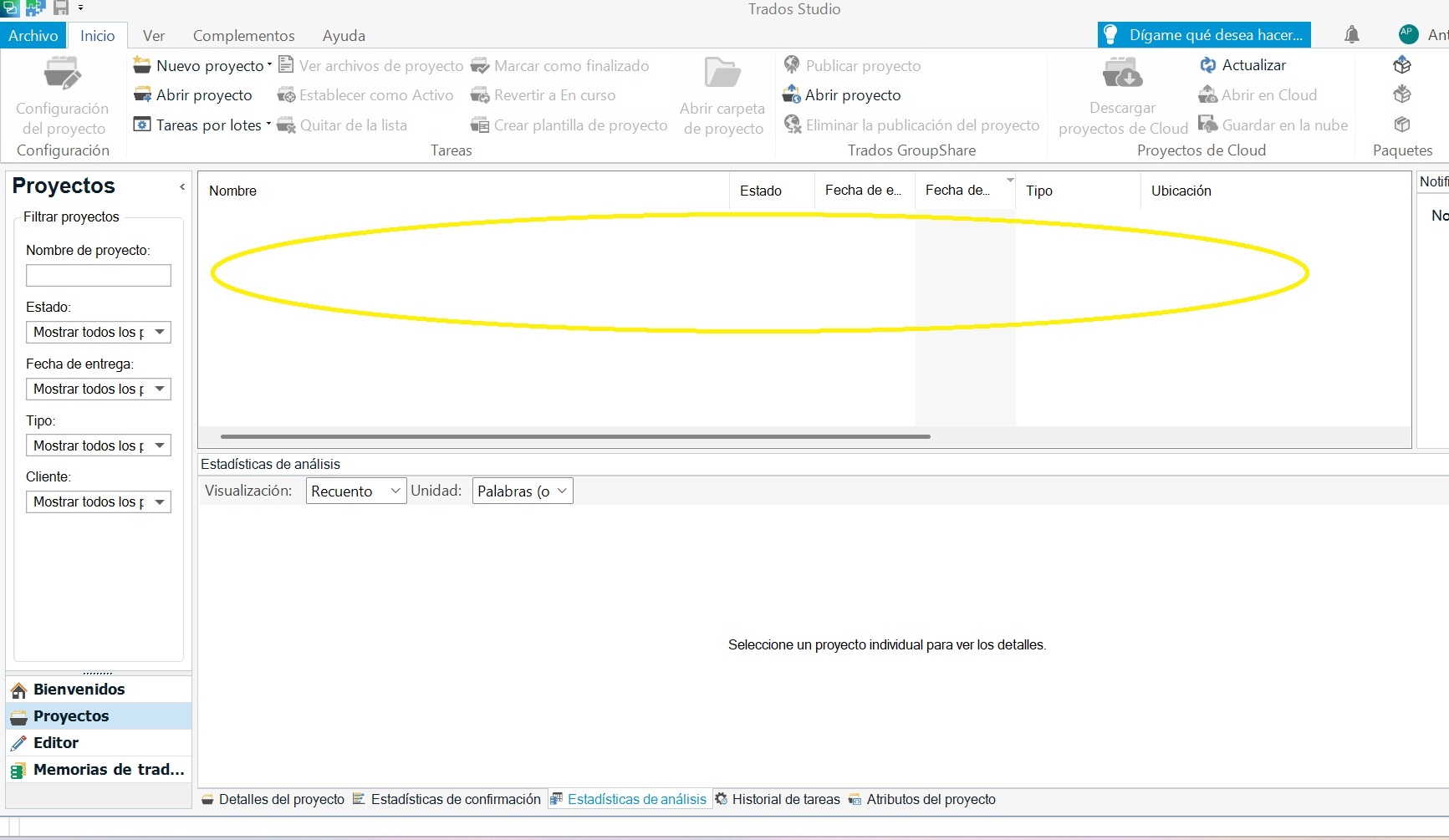
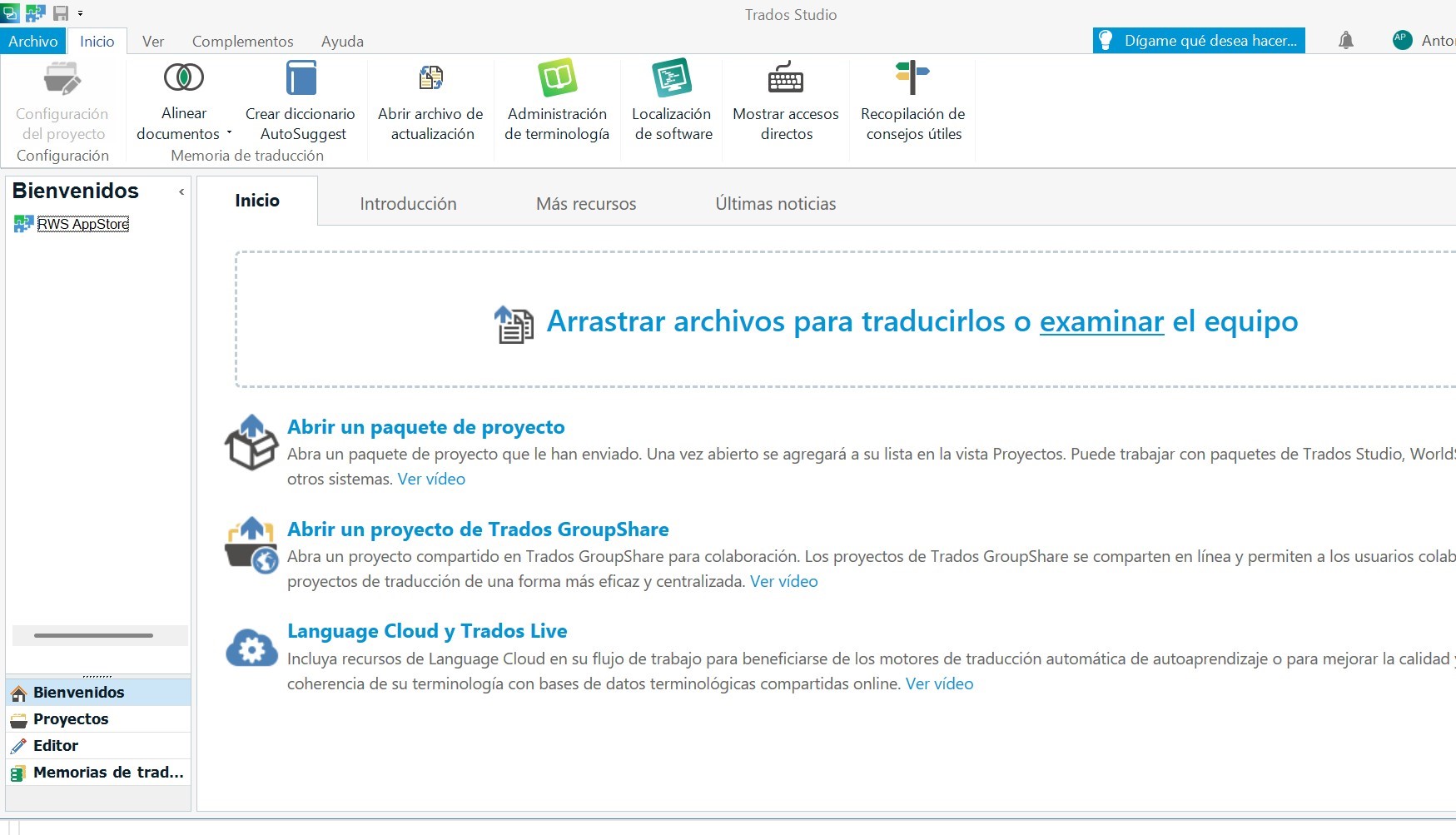
Generated Image Alt-Text
[edited by: RWS Community AI at 8:34 AM (GMT 1) on 9 May 2025]


 Translate
Translate

