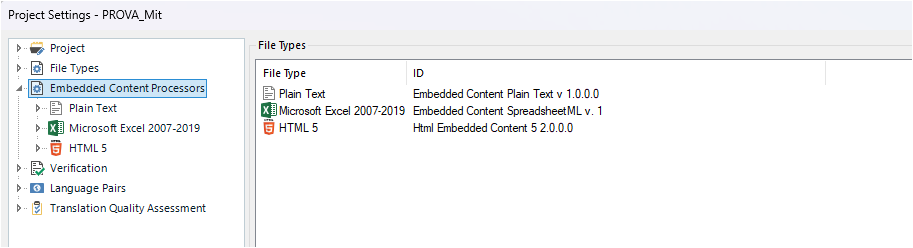We are translating a set of Word documents bearing each quite a few Word objects embedded.
An example is the screenshot below:
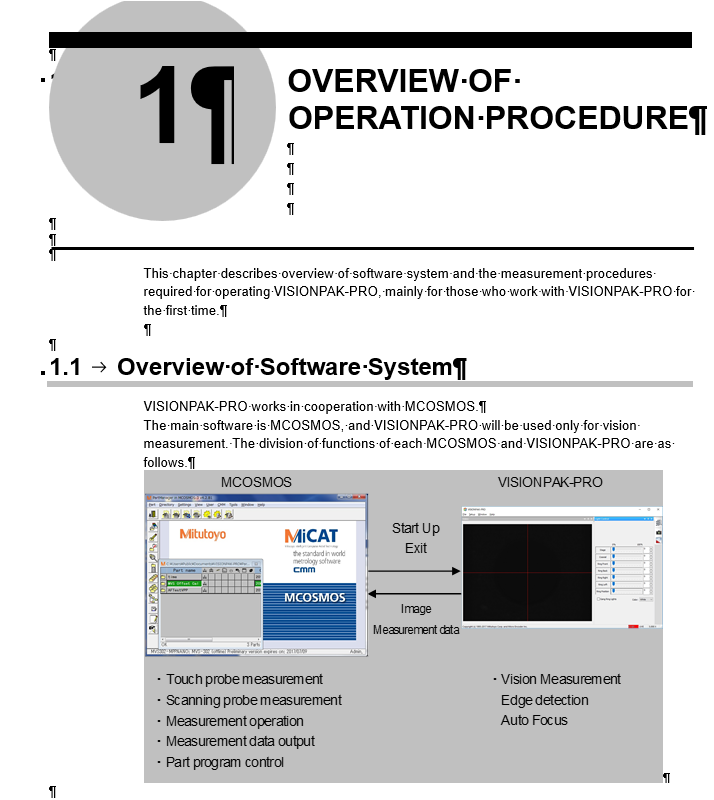
Unfortunately, none of the embedded object is extracted for translation in Studio.
Please find below a screenshot of the Studio file type settings as well as SDLXLIFF preview.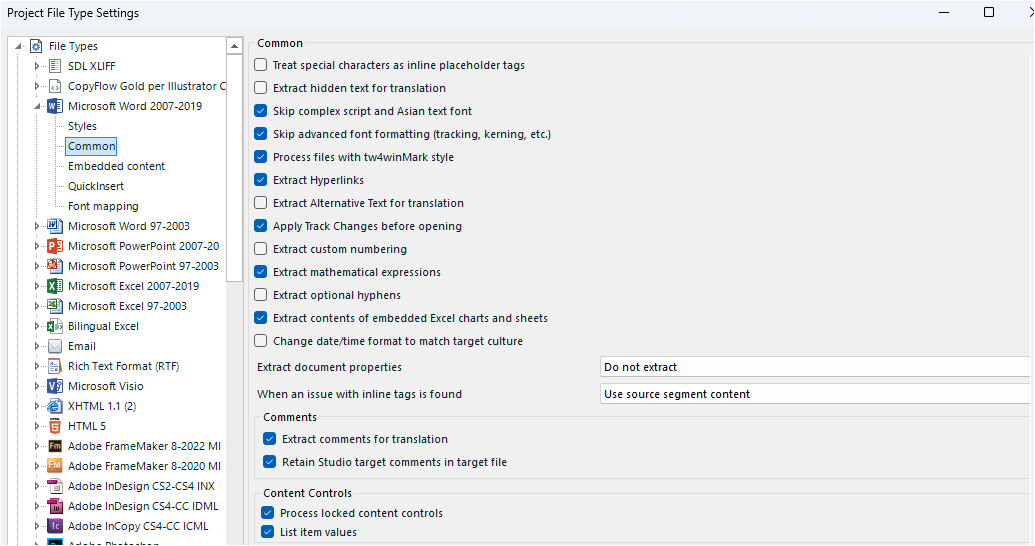
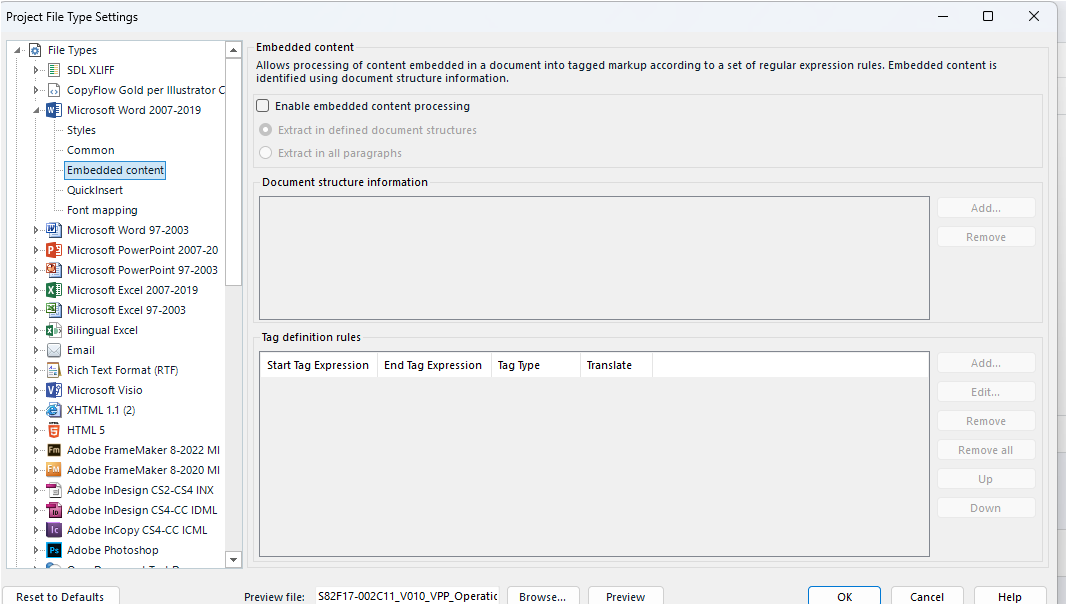
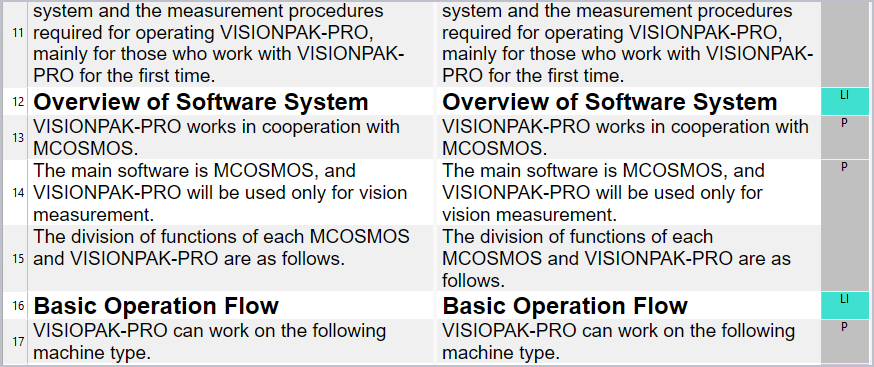
In this last screenshot, the text from the Word embedded object should have been inserted after segment 15 (Basic Operation Flow in segment 16 is the subsequent heading).
The option for extracting Excel embedded files is ticked, but of course does not have an impact since the object is a Word object.
We also try to tick "Enable embedded content processing" but with no further rule added (since we have no clue of what rule we could add), and the result is the same.
We have found a kind of manual workaround (extracting the embedded items from the unzipped Word assets) but of course this takes time to reinject the embedded files back. On top of this, with very big files it may happen that you do not realize that there is embedded content until you finalize the file ending up with a lot of untranslated content and no time left to translate it.
Can anyone from RWS get back to me with some tips and tricks?
Thanks a lot,
Alessia
Generated Image Alt-Text
[edited by: RWS Community AI at 3:02 PM (GMT 1) on 15 May 2025]


 Translate
Translate