Windows 11 / Trados Studio 2024 - 18.0.2.3255 (installed a week ago)
How can I stop receiving an information message telling me how many replacements were made after I use 'Replace All'? I have been using Trados Studio since the 2017 version, and this is the first time this has happened. I have not found any instructions about this, neither in the documentation nor here in the forum. Thanks in advance.
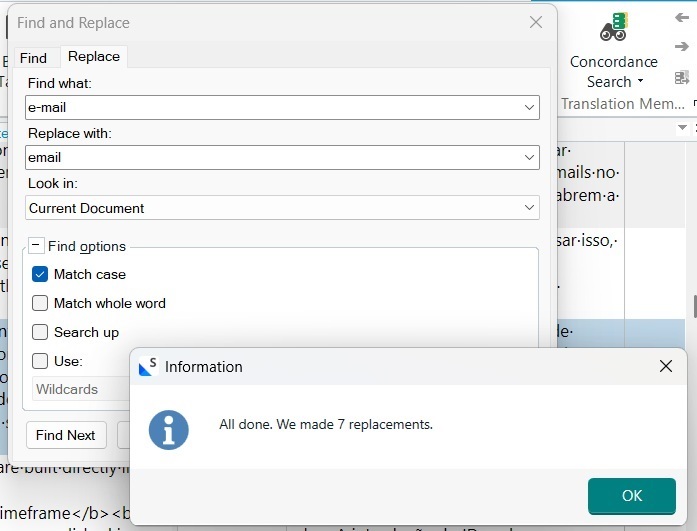
Generated Image Alt-Text
[edited by: RWS Community AI at 12:00 AM (GMT 1) on 16 May 2025]


 Translate
Translate
