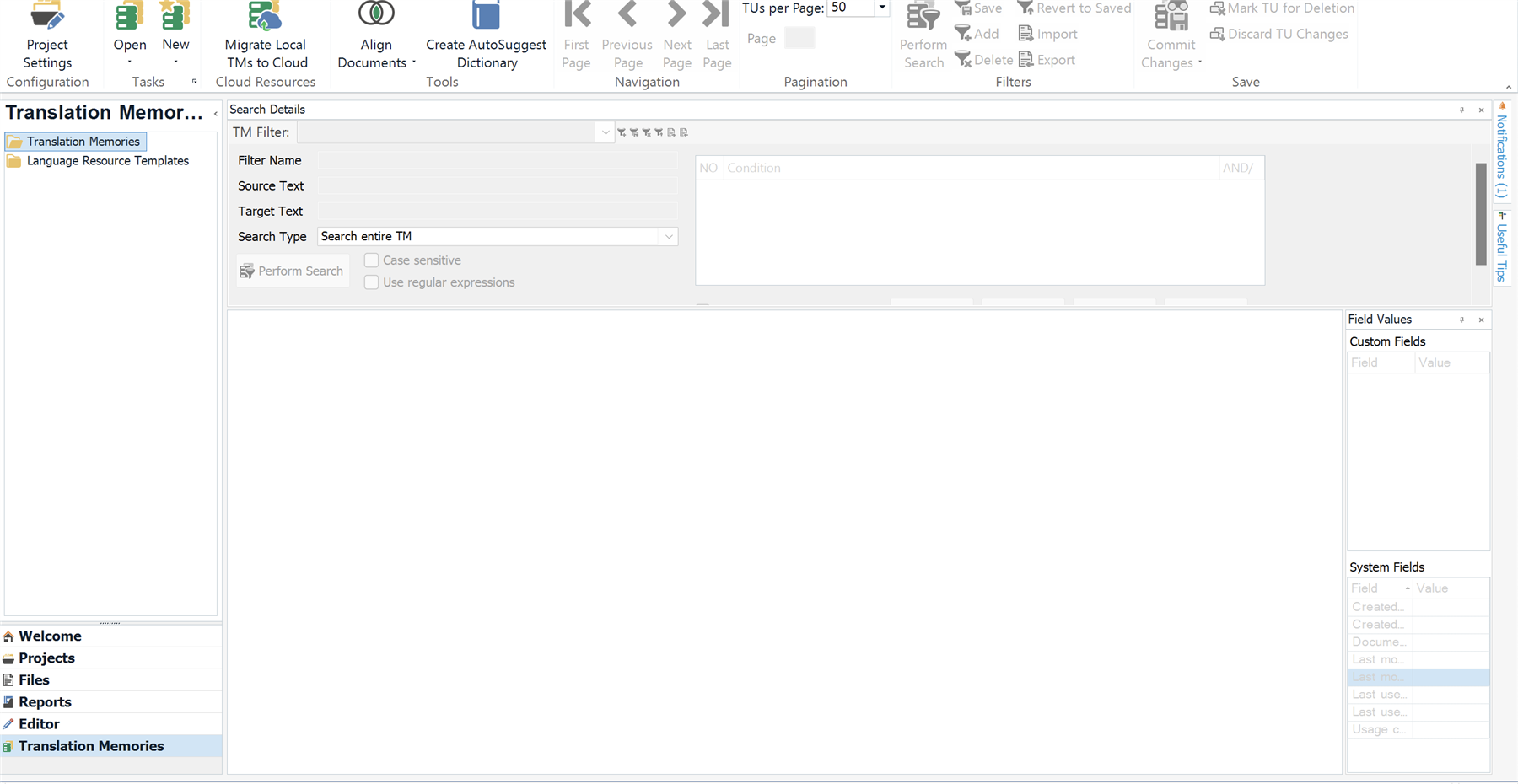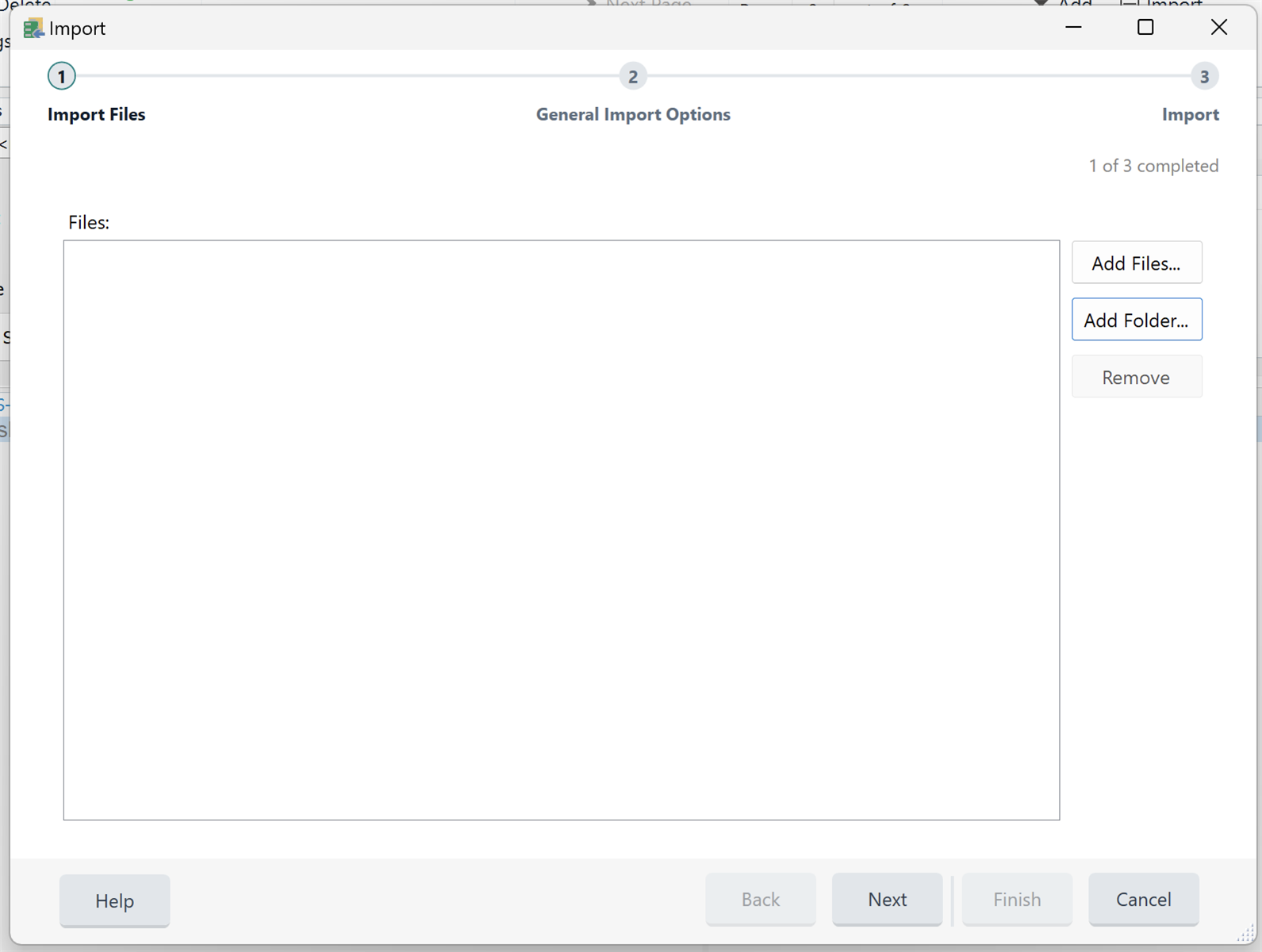Hi, I have an old job I was working on in Studio now I need its translation memory to transfer the job to another tool CAT. the problem is I can see that translation is existed in the editor but I can't find its translation memory anywhere. how can I create a translation memory to download it in TMX file?


 Translate
Translate