This happened after I opened an old project from an external drive. I don’t have a “Ma musique” folder on my PC.
This is the complete error message.
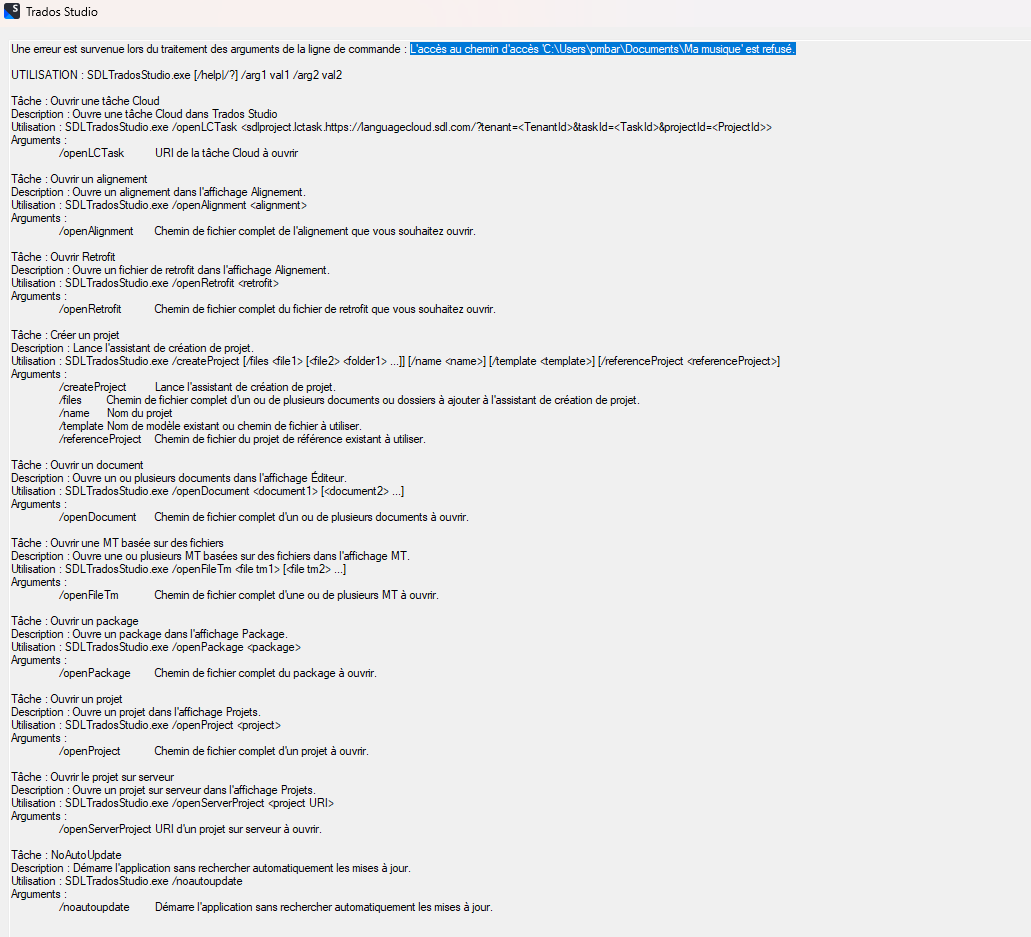
I’ve already tried this, except I don’t have a 12.0.0.0 folder:
https://community.rws.com/product-groups/trados-portfolio/trados-studio/f/studio/21125/package-opening-denied-in-trados-when-clicking-on-the-package-that-was-on-my-desk-i-got-the-following-message-access-to-access-path-c-users-jacqu-documents-ma-musique-is-denied-this-started-this-afternoon-all-of-a-sudden


 Translate
Translate
