Hi,
I see that this question has been asked before, but I haven’t found a solution that works for me. In my case, the error appears when I open a document I’ve uploaded in a slightly different way. Previously, I mostly worked with PDFs, which I converted to Word and cleaned up by removing formatting and other elements.
Recently, my company introduced new software (Storyblok) that we use to write and store website content. It provides an option to download texts in XML. This time, I downloaded the document as XML and imported it into Trados without cleaning the formatting (the document contains Markdown tables).
I’m not sure this is the cause of the error, but it’s the main thing I’ve done differently in the last few weeks. I had four plugins installed, but I’ve deactivated them (LanguageTool, PDF Filter x2, Word 2007-2019 Filter UI). I also participated in a Trados workshop recently and enabled Web Lookup and other functions while following along with the instructor.
As for the error, when I open the document imported from Storyblok, I get the error message. The document opens, and I can work on it. Some functions are greyed out and don’t work, but overall I can translate, verify segments, perform searches, and add terms to the glossary. I’d like to see how the tool handles importing the translated content back, but I’m unsure how to proceed, as I don’t know what effect ignoring the error message might have.
Could you please advise?
Thanks,
Marta
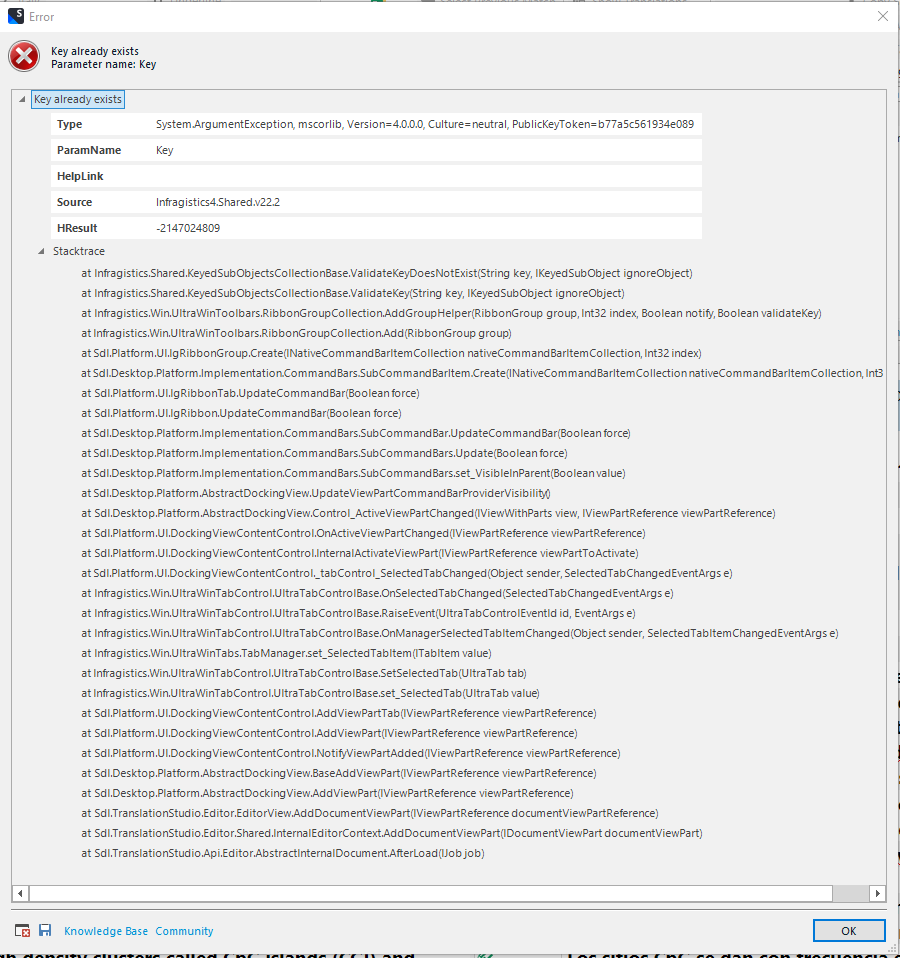
Generated Image Alt-Text
[edited by: RWS Community AI at 11:20 AM (GMT 1) on 16 Jun 2025]


 Translate
Translate
