Hiya!
I get the following error message when trying to open files I've worked on without problem yesterday:
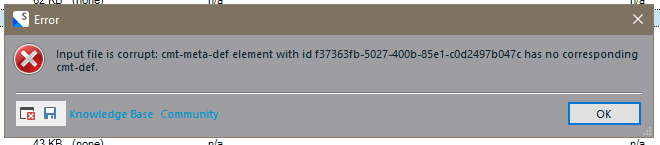
My Studio is up to date, so the similar problem posted before and its solution do not help.The files (all sdlxliff) were not created by me, but the problem only occurs on files I worked on previously. The files I haven't worked on can be opened without problem (still need to run QA on the files I did work on at least and might have to go back to them as well).
Any input would be greatly appreciated, thanks.
Error details:

Generated Image Alt-Text
[edited by: RWS Community AI at 7:15 AM (GMT 1) on 18 Jun 2025]


 Translate
Translate
