Good morning. I have opened by Studio 2024 app and my project is empty. If I click Open Project, and try to open from there, I get an error messiage "Could not determine file version".
If I go to the project file folder in Windows Explorer, I get the message that you can see in the screenshot below.
As I have a deadline (!!), can you please help to get back to my normal list of projects?
Thank you.
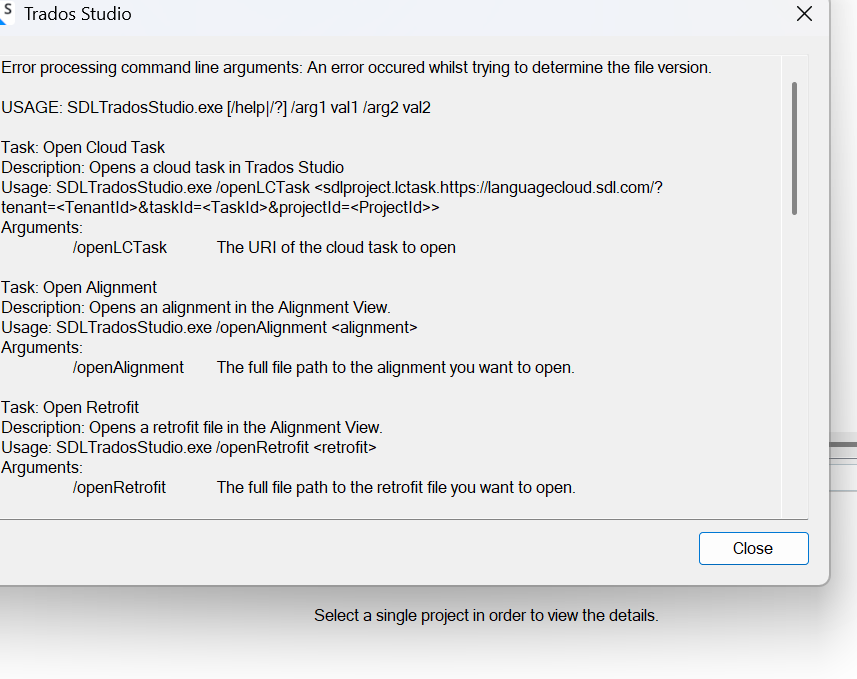
Generated Image Alt-Text
[edited by: RWS Community AI at 8:12 AM (GMT 1) on 25 Jun 2025]


 Translate
Translate

