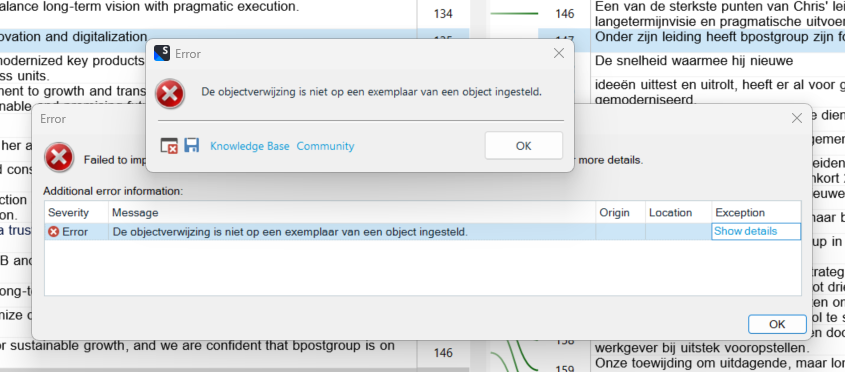 I
I Generated Image Alt-Text
[edited by: RWS Community AI at 1:34 PM (GMT 1) on 27 Jun 2025]

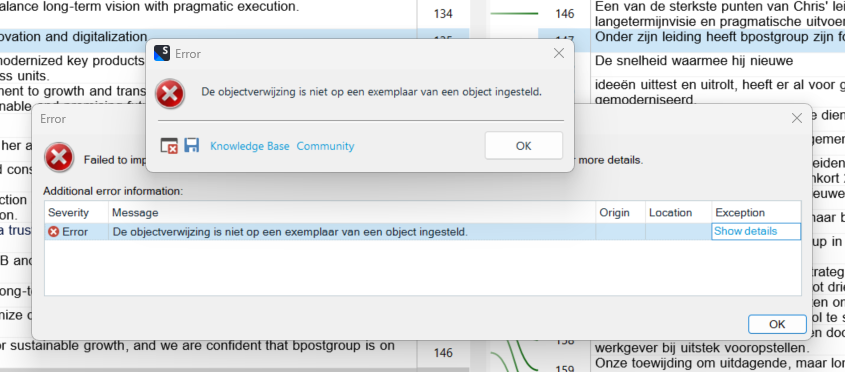 I
I 
Probability score: 0.7
Question improvement suggestion: Provide the exact error message you received, as well as any troubleshooting steps you have already attempted. This will help in diagnosing the issue more effectively.
In the meantime, based on the information you have provided, here is a suggested answer to your question:
Hello,
It sounds like you're encountering a frustrating issue with Trados Studio while trying to save your alignment file. Here are some steps you can take to troubleshoot and potentially resolve the problem:
**Step 1:** Check the Error Message
Make sure to note the exact error message you received. If there is an option to save the error details, do so, as this information can be crucial for diagnosing the issue.
**Step 2:** Disable the SDL Trados Translator's Workbench File Type
Go to **File > Options > File Types** and disable the SDL Trados Translator's Workbench file type. This has been known to resolve similar issues.
**Step 3:** Check for Updates
Ensure that your Trados Studio 2022 Professional is up to date. You can check for updates within the application to ensure you have the latest fixes and improvements.
**Step 4:** Repair Installation
If the issue persists, consider running a repair installation of Trados Studio. You can do this by going to **Control Panel > Programs and Features**, selecting Trados Studio, and choosing the Repair option.
**Step 5:** Review File Path Length
Make sure that the total length of the file path (including the file name) does not exceed 255 characters. If it does, try shortening the file name or moving the file to a different location with a shorter path.
**Step 6:** Antivirus Exception
Sometimes, antivirus software can interfere with Trados Studio. Add the Trados Studio installation folder as an exception in your antivirus program.
**Step 7:** Check Compatibility Pack Version
Ensure that you have the correct version of the Compatibility Pack installed that corresponds to your version of Trados Studio. For Trados Studio 2022, the correct version is 17.0.5.62.
If you follow these steps and still encounter issues, please provide the exact error message and any troubleshooting steps you've already taken. This will help in providing more specific assistance.
I hope this answer addressed your question. If not, please reject the answer, add the question improvement suggestion information, and click the RWS Community AI checkbox on the right to try again.
RWS Community AI

Probability score: 0.7
Question improvement suggestion: Provide the exact error message you received, as well as any troubleshooting steps you have already attempted. This will help in diagnosing the issue more effectively.
In the meantime, based on the information you have provided, here is a suggested answer to your question:
Hello,
It sounds like you're encountering a frustrating issue with Trados Studio while trying to save your alignment file. Here are some steps you can take to troubleshoot and potentially resolve the problem:
**Step 1:** Check the Error Message
Make sure to note the exact error message you received. If there is an option to save the error details, do so, as this information can be crucial for diagnosing the issue.
**Step 2:** Disable the SDL Trados Translator's Workbench File Type
Go to **File > Options > File Types** and disable the SDL Trados Translator's Workbench file type. This has been known to resolve similar issues.
**Step 3:** Check for Updates
Ensure that your Trados Studio 2022 Professional is up to date. You can check for updates within the application to ensure you have the latest fixes and improvements.
**Step 4:** Repair Installation
If the issue persists, consider running a repair installation of Trados Studio. You can do this by going to **Control Panel > Programs and Features**, selecting Trados Studio, and choosing the Repair option.
**Step 5:** Review File Path Length
Make sure that the total length of the file path (including the file name) does not exceed 255 characters. If it does, try shortening the file name or moving the file to a different location with a shorter path.
**Step 6:** Antivirus Exception
Sometimes, antivirus software can interfere with Trados Studio. Add the Trados Studio installation folder as an exception in your antivirus program.
**Step 7:** Check Compatibility Pack Version
Ensure that you have the correct version of the Compatibility Pack installed that corresponds to your version of Trados Studio. For Trados Studio 2022, the correct version is 17.0.5.62.
If you follow these steps and still encounter issues, please provide the exact error message and any troubleshooting steps you've already taken. This will help in providing more specific assistance.
I hope this answer addressed your question. If not, please reject the answer, add the question improvement suggestion information, and click the RWS Community AI checkbox on the right to try again.
RWS Community AI

And I do not seem to have any SDL Trados Translator's Workbench File Type in my list of File Types
