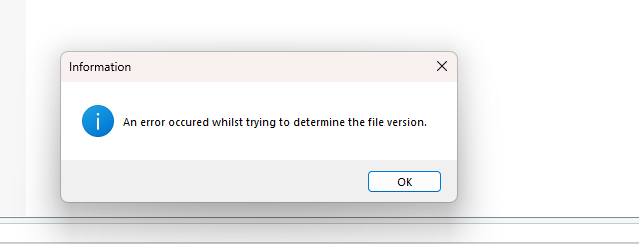Hello, I am using Studio 2017 for a while and our translator have been using studio 2019, this has been working well until last week when we sent new package to the translator they started getting this error "An error occurred extracting the package. Cannot find central directory", I was able to successfully import the package on a fresh 2027 studio machine but not on 2019 version. Any idea on this issue??
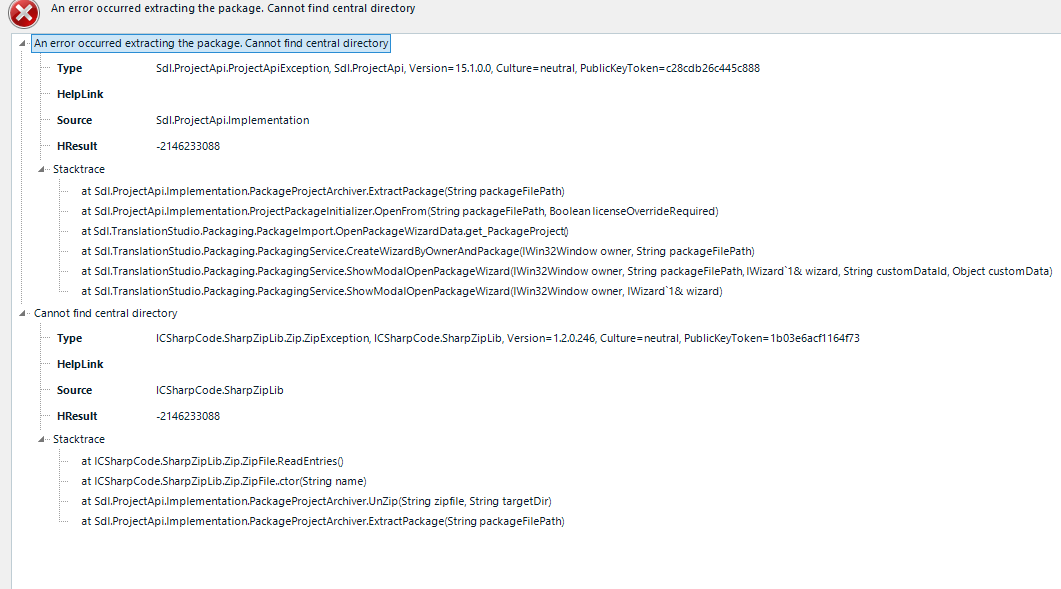
Generated Image Alt-Text
[edited by: RWS Community AI at 2:24 PM (GMT 1) on 3 Jul 2025]


 Translate
Translate