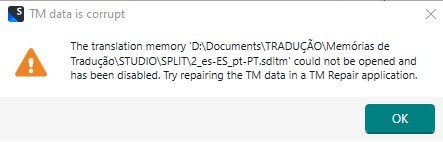Hello,
I am a SDL Studio 2022 user, and when I try to open most of my TMs, I get the same error:
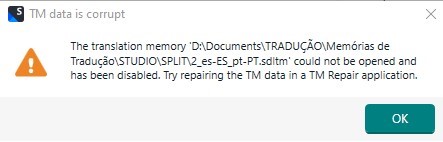
I’ve tried to repair them using the app, but it didn’t help…
What can I do to fix them?
Thank you in advance.
Generated Image Alt-Text
[edited by: RWS Community AI at 4:06 PM (GMT 1) on 10 Jul 2025]


 Translate
Translate