Hello,
All my TMs stopped working. I receive the same error message (find it below), and none of the options given by your AI worked. What can I do?
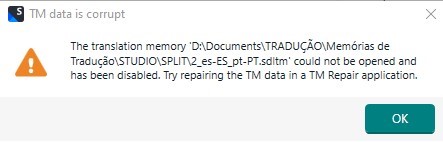
TIA!
Generated Image Alt-Text
[edited by: RWS Community AI at 11:20 PM (GMT 1) on 10 Jul 2025]

Hello,
All my TMs stopped working. I receive the same error message (find it below), and none of the options given by your AI worked. What can I do?
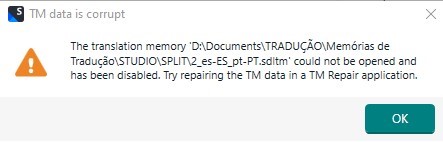
TIA!

Hi Carla Lopes
Did you repair the TM with the help of the app? https://appstore.rws.com/Plugin/41
Kind regards,
Elisa Maxim| RWS Group
Design your own training!
You've done the courses and still need to go a little further, or still not clear?
Tell us what you need in our Community Solutions Hub

Yes, I've tried these options suggested by the IA:
**Step 1:** **Check for Corruption**
- Open the affected TMs in the Translation Memory Management view of Trados Studio to see if they are indeed corrupted.
**Step 2:** **Repair the TM**
- If the TMs are corrupted, try using the SDL TM Repair tool. You can download it from the RWS AppStore. After installation, it will appear under the Add-Ins ribbon as "TM Repair."
**Step 3:** **Rename the Repository File**
- Close Trados Studio.
- Navigate to the following location on your computer:
`C:\Users\[Your User Name]\App Data\Local\Trados\Trados Studio\Studio17`
- Find the file named `Translation Memory Repository.xml` and rename it to `Translation Memory Repository_old.xml`.
- Restart Trados Studio and check if the issue persists.
Nothing worked...
Thank you.

Yes, I've tried these options suggested by the IA:
**Step 1:** **Check for Corruption**
- Open the affected TMs in the Translation Memory Management view of Trados Studio to see if they are indeed corrupted.
**Step 2:** **Repair the TM**
- If the TMs are corrupted, try using the SDL TM Repair tool. You can download it from the RWS AppStore. After installation, it will appear under the Add-Ins ribbon as "TM Repair."
**Step 3:** **Rename the Repository File**
- Close Trados Studio.
- Navigate to the following location on your computer:
`C:\Users\[Your User Name]\App Data\Local\Trados\Trados Studio\Studio17`
- Find the file named `Translation Memory Repository.xml` and rename it to `Translation Memory Repository_old.xml`.
- Restart Trados Studio and check if the issue persists.
Nothing worked...
Thank you.
