Hello,
All my TMs stopped working. I receive the same error message (find it below), and none of the options given by your AI worked. What can I do?
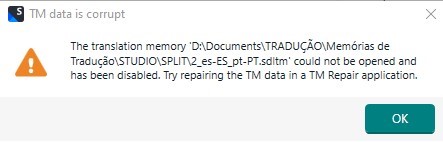
TIA!
Generated Image Alt-Text
[edited by: RWS Community AI at 11:20 PM (GMT 1) on 10 Jul 2025]

Hello,
All my TMs stopped working. I receive the same error message (find it below), and none of the options given by your AI worked. What can I do?
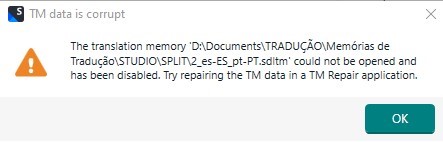
TIA!

It's suspicious that all your TMs stopped working. I note they are your D drive. Can you try copying one or two to your C drive, not on a OneDrive path, and see if they work from there? The message might be a red herring.
Paul Filkin | RWS Group
________________________
Design your own training!
You've done the courses and still need to go a little further, or still not clear?
Tell us what you need in our Community Solutions Hub

I've tried erasing the ".sdltm-journal" files and the TMs got back to life!
Thank you for your help.

I've tried erasing the ".sdltm-journal" files and the TMs got back to life!
Thank you for your help.

Excellent... thanks for updating us. The .sdltm-journal file temporarily holds the original state of the database during a transaction. If the write completes successfully, it’s deleted. If the process crashes or is interrupted, it remains. This could happen for various reasons:
External drives (your D drive perhaps, or OneDrive, Dropbox etc.) can easily lead to .sdltm-journal files being left behind if the connection is unstable or interrupted. It’s not inherently wrong to store TMs externally, but I'd strongly recommend you don't edit them, or work with them, directly from such drives to avoid data integrity risks. Good for backups, but not dynamically as you work.
Paul Filkin | RWS Group
________________________
Design your own training!
You've done the courses and still need to go a little further, or still not clear?
Tell us what you need in our Community Solutions Hub
