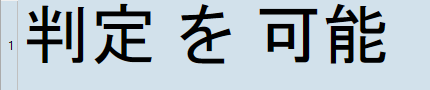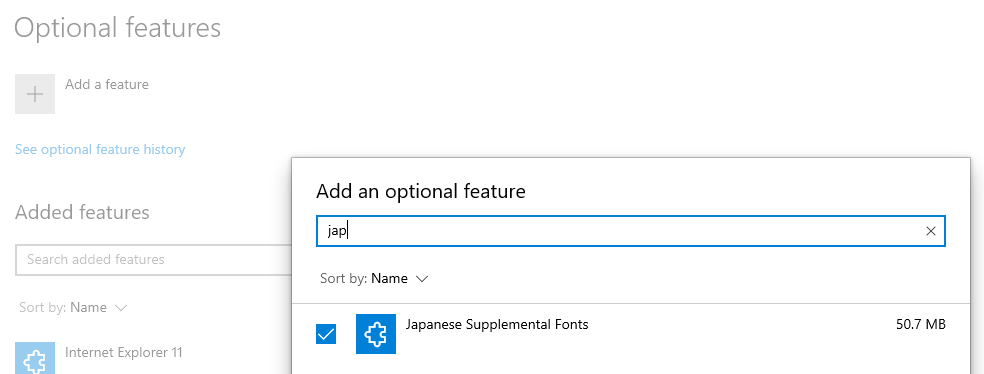I have been forced to build a new PC and reinstall most of my software. I translate JA to EN-US, and have reinstalled Studio 2019 on the new machine.
Although I don't often use Studio these days, it seems to mostly work okay. However, I do have a problem with the fonts, in that the font for the source is clear and readable, but the font for the target is quite strange. It looks more like a Chinese font then a Japanese font, but there are boxes for some glyphs. Even more oddly, the boxes only appear if I edit the target, and not always then.
It is the kind of thing you would expect from a font that was designed for English or European text. I have made the usual changes to the options but without any obvious result. My apologies for the limited screenshots (the text is confidential).
Can anybody think what might be causing this?
TIA
Regards,
Dan
Basic language setup seems fine:
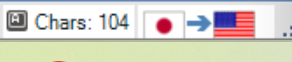
Strange character (the first one) in font looking more like Chinese than Japanese, should look like 判 but doesn't:

Box in font showing missing glyph:

Options for JP:
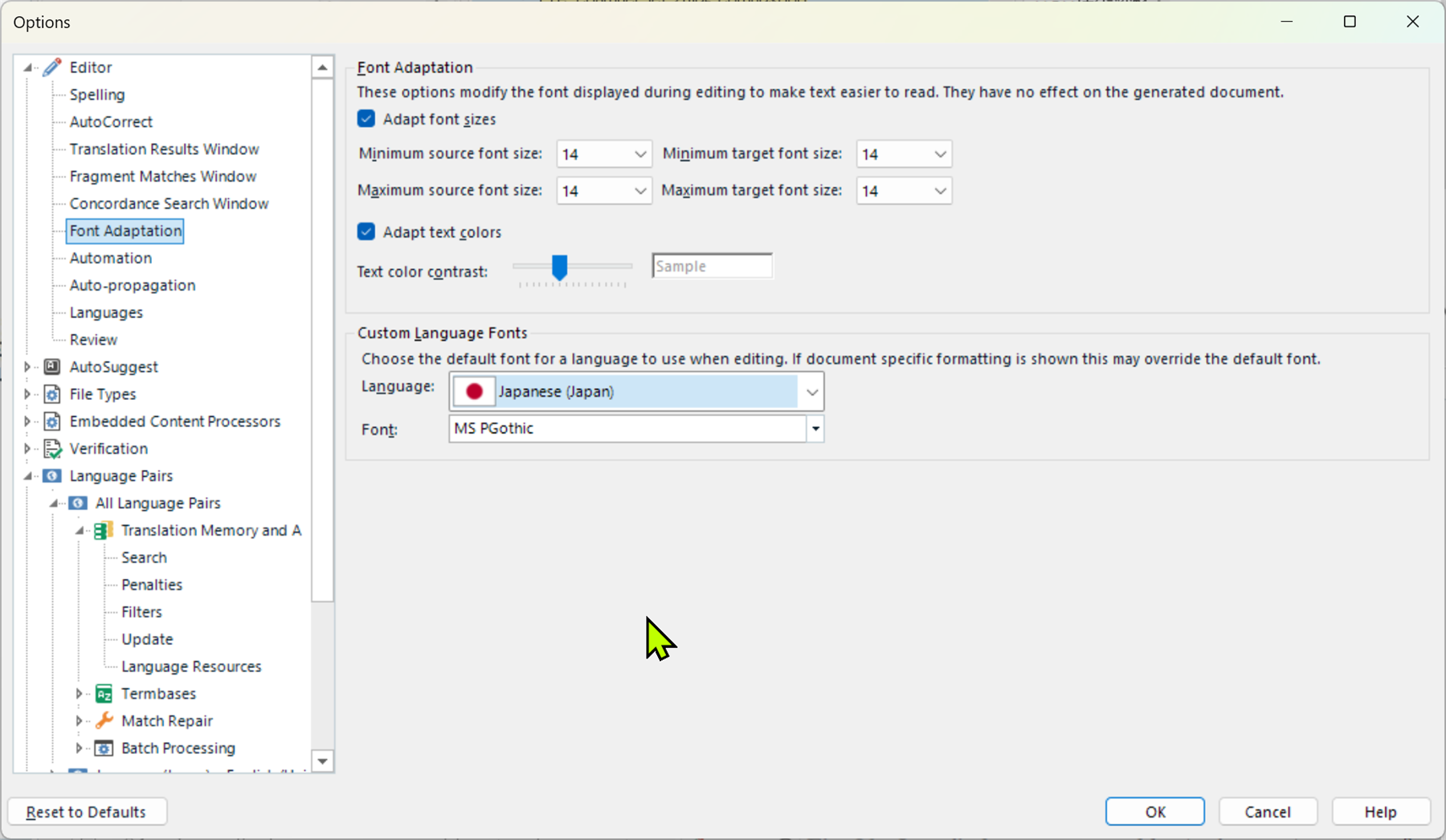
Options for EN-US
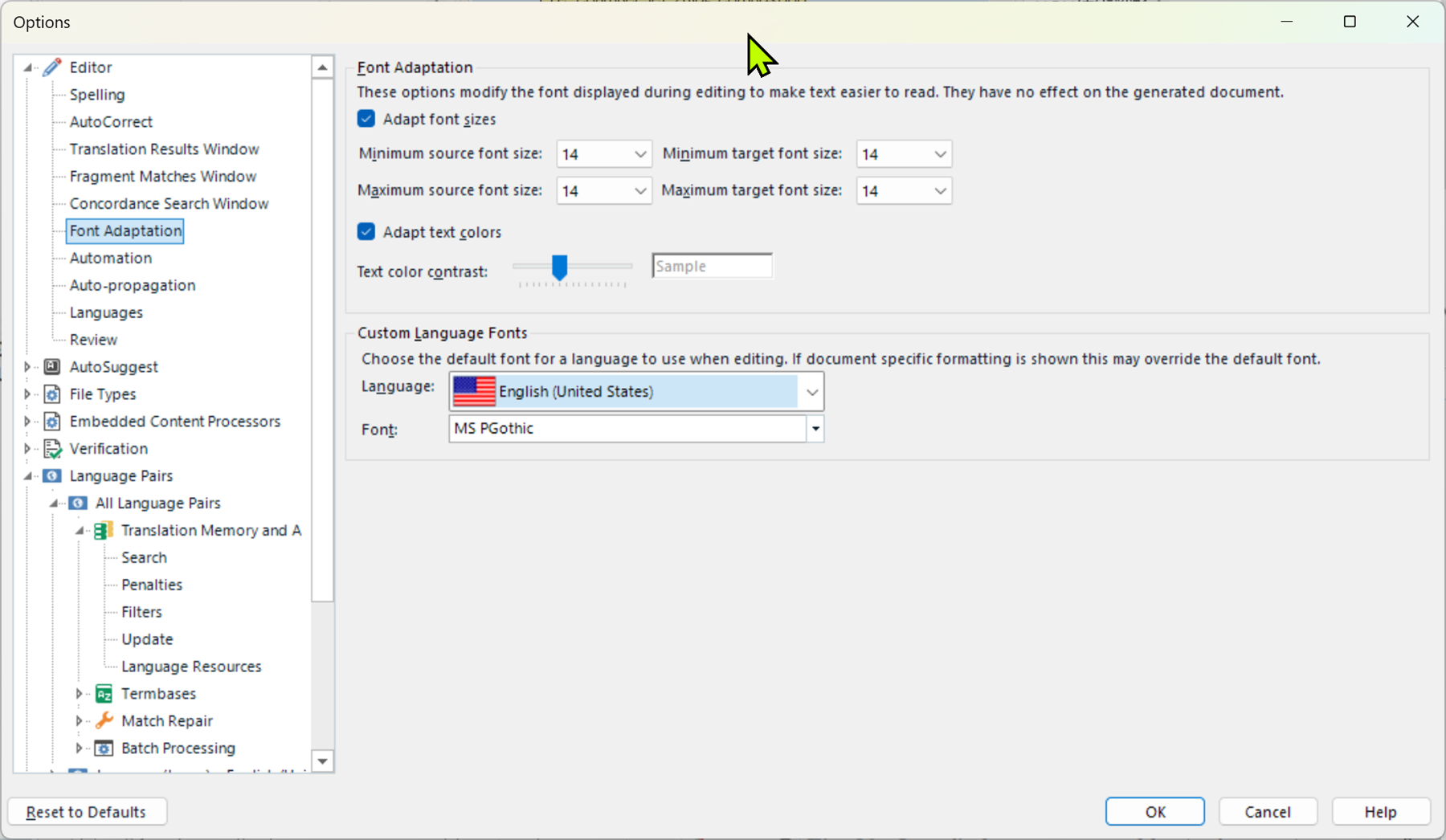
Generated Image Alt-Text
[edited by: RWS Community AI at 6:52 AM (GMT 1) on 22 Jul 2025]


 Translate
Translate