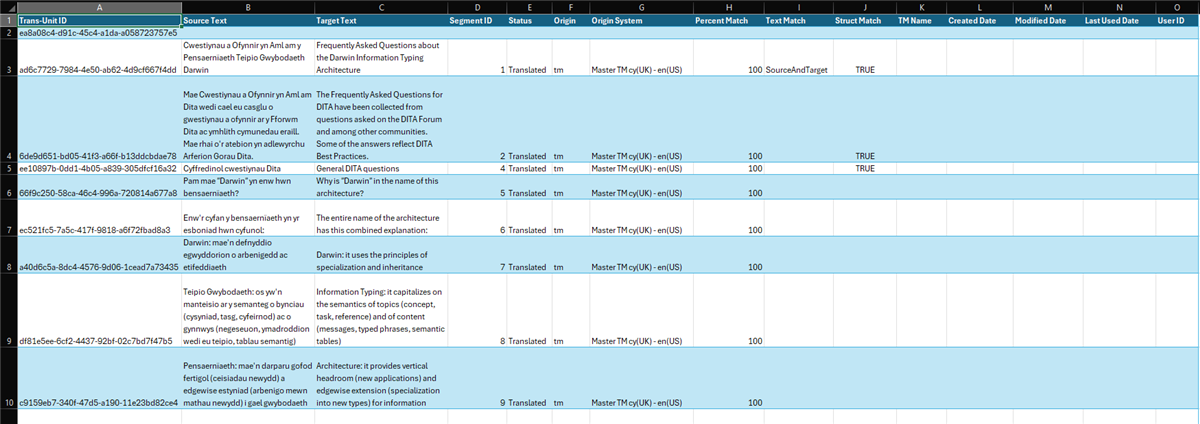Hello,
I have Trados Studio 2022 SR2 - 17.2.12.19268 and I would like to extract some pieces of information from an sdlxliff file which are nonetheless just visibile when opening that file in a plain editor, such as Notepad++: They are not visible in Trados but I can see them when reading that sdlxliff as an XML file in an editing app.
In particular, I would like to have an overview of all entries for, say, attribute "origin-system=", in order to know which translation memory were actually used to translate the sdlxliff file at stake.
I have tried to import such an sdlxliff file into Excel but with no success.
To sum up, I would like to have all sdlxliff file values related to attribute, say, ""origin-system=" listed in one single spreadsheet or list.


 Translate
Translate