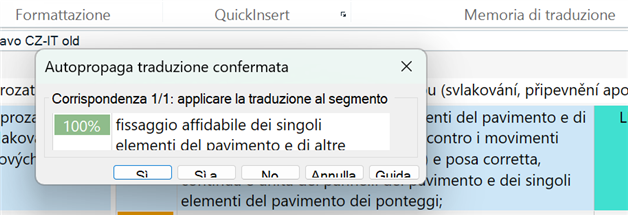Hello,
after upgrading to SR1 I am not able to read the text in opened windows, if I open a window I have to resize it every time because its opened very small, I am not able to read the lowest line with counters... There is no possibility to repair (only one option is to uninstall). I have tried to control the compatibility and made changes in this way but nothing changed I have tried every possible change in my Windows 11 system (after buying a new PC I had to change the resolution to lower one because 3200x2000 made similar problems, I didnt see the lowest line, but I have had only that problem) but now way... Everytime Trados make an upgrade its even worst...
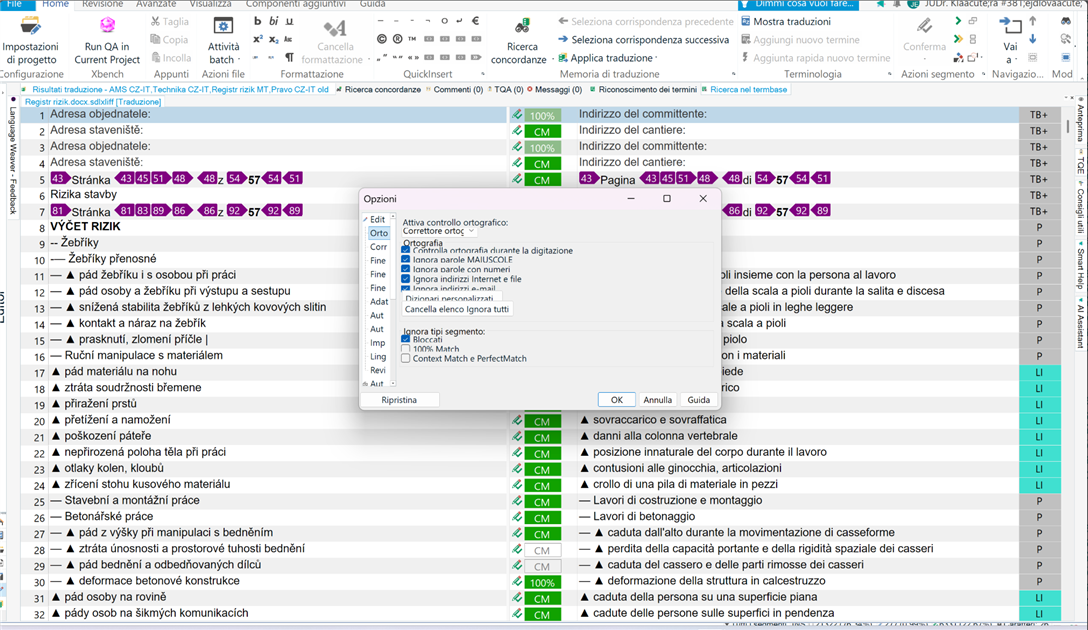
Klara Zejdlova
Generated Image Alt-Text
[edited by: RWS Community AI at 11:42 AM (GMT 1) on 12 Aug 2025]


 Translate
Translate