Hi,
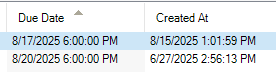
Where do I change these? I recently upgraded to Studio 2024 SR1, and this format seems to have changed.
BR,
Johanna
Generated Image Alt-Text
[edited by: RWS Community AI at 12:30 PM (GMT 1) on 15 Aug 2025]

Hi,
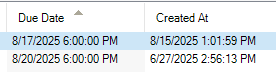
Where do I change these? I recently upgraded to Studio 2024 SR1, and this format seems to have changed.
BR,
Johanna

Probability score: 0.8
Question improvement suggestion: Provide specific details about the current date and time format you are seeing and what you would like it to be changed to.
In the meantime, based on the information you have provided, here is a suggested answer to your question:
Hello Johanna,
To change the date and time format in the Projects view of Trados Studio 2024 SR1, you can follow these steps:
**Step 1:** Open Trados Studio and navigate to the **Project Settings**.
**Step 2:** Select **Language Pairs** and choose your specific language pair.
**Step 3:** Go to **Translation Memory and Automated Translation** and then click on **Auto-substitution**.
**Step 4:** Under **Dates and Times**, you will see options for selecting your preferred date format. Choose the format you desire from the Long date options.
**Step 5:** Click **OK** to apply the changes.
If you want this change to apply to future projects, you can also go to **Options** > **Language Pairs** > your specific language pair and repeat the steps above.
Additionally, if the date format still does not appear as expected, you may want to check your Windows regional settings:
- Go to **Control Panel** > **Clock, Language, and Region** > **Change date, time, or numbers formats**.
- Ensure that the format is set to **English (United States)** or your preferred locale.
If you continue to experience issues, please let me know, and we can explore further options!
I hope this answer addressed your question. If not, please reject the answer, add the question improvement suggestion information, and click the RWS Community AI checkbox on the right to try again.
RWS Community AI

I have the same problem since installing SR1 yesterday and following the steps above has not solved the problem.

HiJAR Kaantajat Eleanor Goldsmith
The reported issue is a known bug, and our Development team has already opened an internal ticket for it.
In the meantime, we have a temporary workaround: go to Control Panel → Clock and Region → Region, then change the format at the top from English (UK) to English (US). Adjust the Short and Long Date formats as needed (day–month–year), and restart Trados after completing these steps.
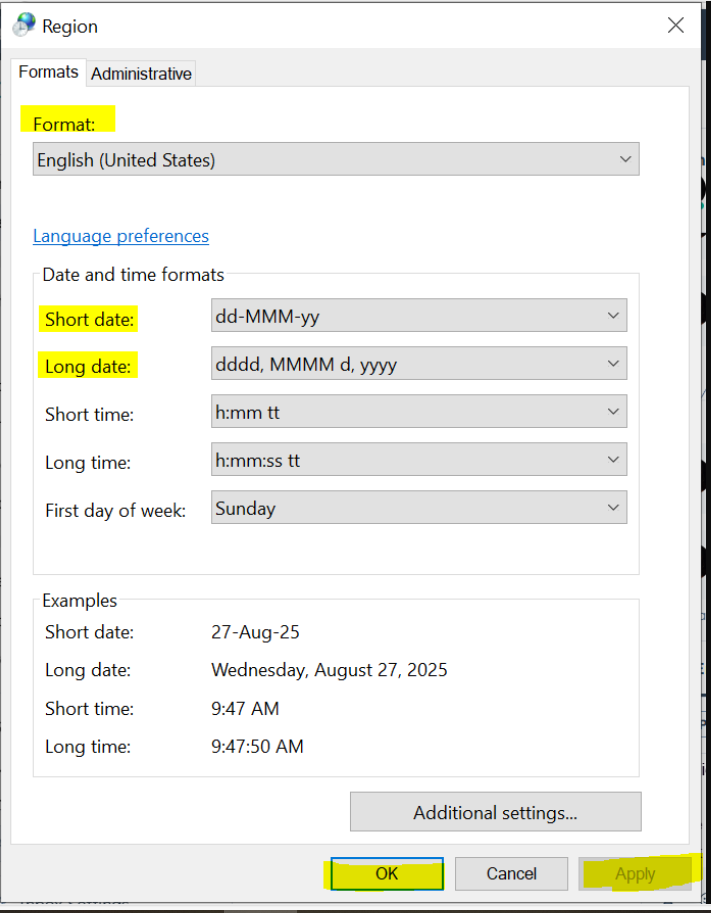
Please do not hesitate to reach out to us if you need further assistance.
Kind regards,
Ana Sabo | RWS Group
___________________
Design your own training!
You've done the courses and still need to go a little further, or still not clear?
Tell us what you need in our Community Solutions Hub

HiJAR Kaantajat Eleanor Goldsmith
The reported issue is a known bug, and our Development team has already opened an internal ticket for it.
In the meantime, we have a temporary workaround: go to Control Panel → Clock and Region → Region, then change the format at the top from English (UK) to English (US). Adjust the Short and Long Date formats as needed (day–month–year), and restart Trados after completing these steps.
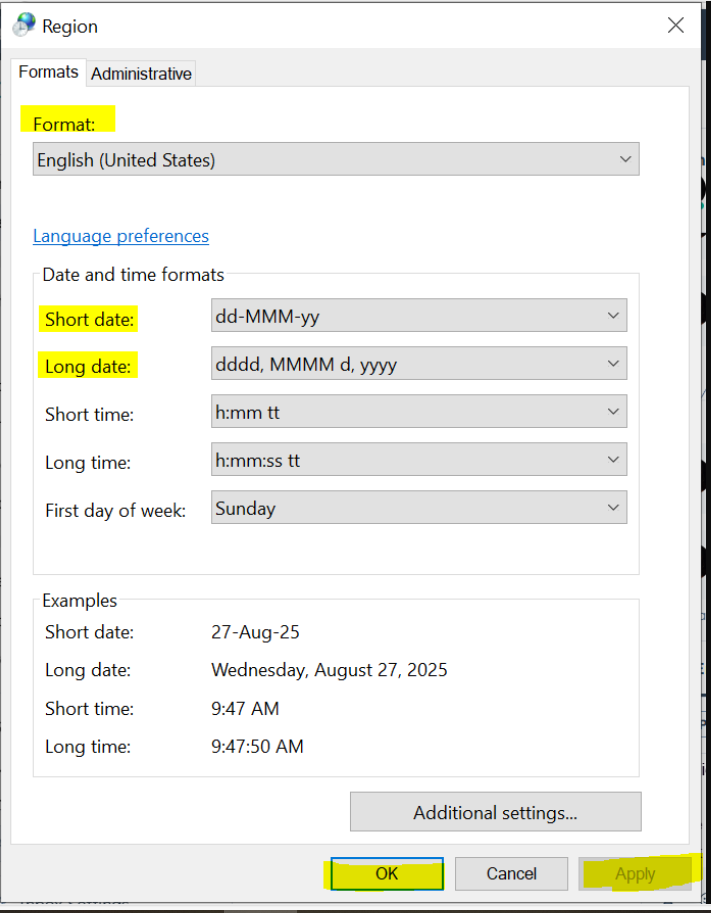
Please do not hesitate to reach out to us if you need further assistance.
Kind regards,
Ana Sabo | RWS Group
___________________
Design your own training!
You've done the courses and still need to go a little further, or still not clear?
Tell us what you need in our Community Solutions Hub

I have the same problem, yet my Windows Region settings are for Spain, which should produce dd/mm/yyyy, as it always did in my earlier versions of Studio. Please solve this annoying bug.

I was looking for a solution having the same issue, but I think you haven't fixed this problem yet?
My windows region is Italy and so the format should be and in the past always was dd/mm/yyyy
