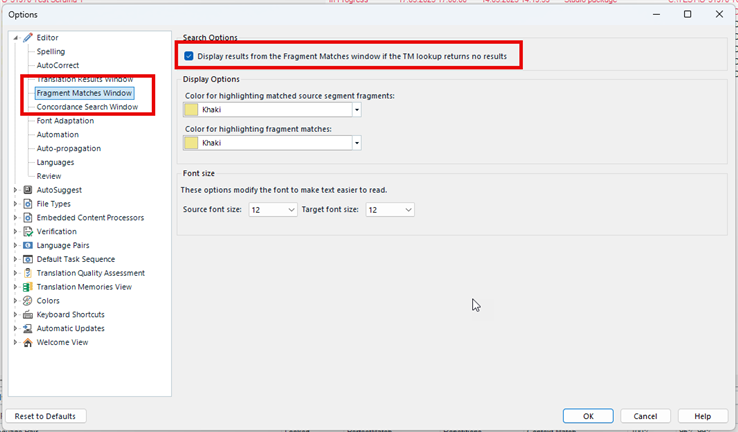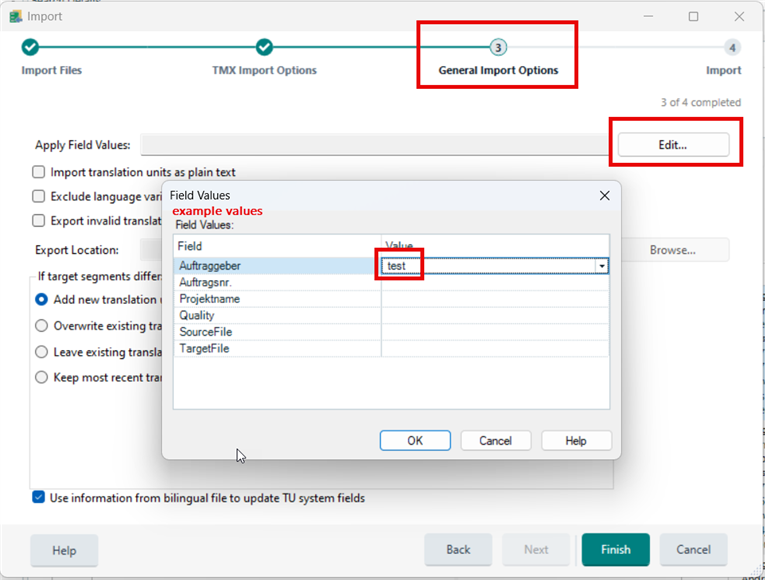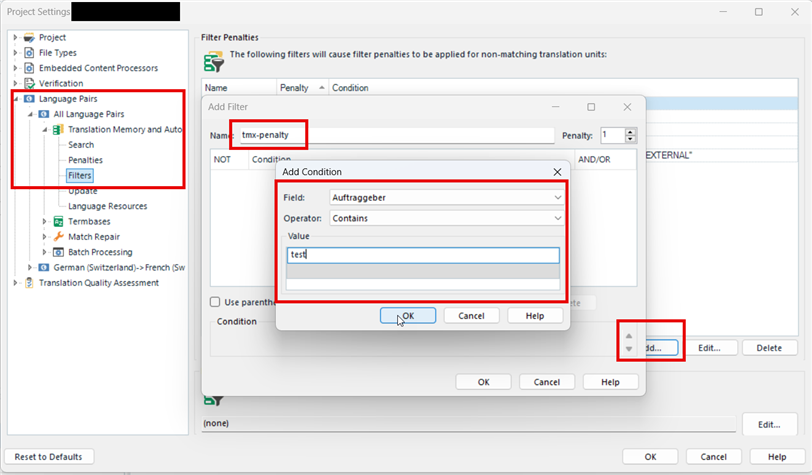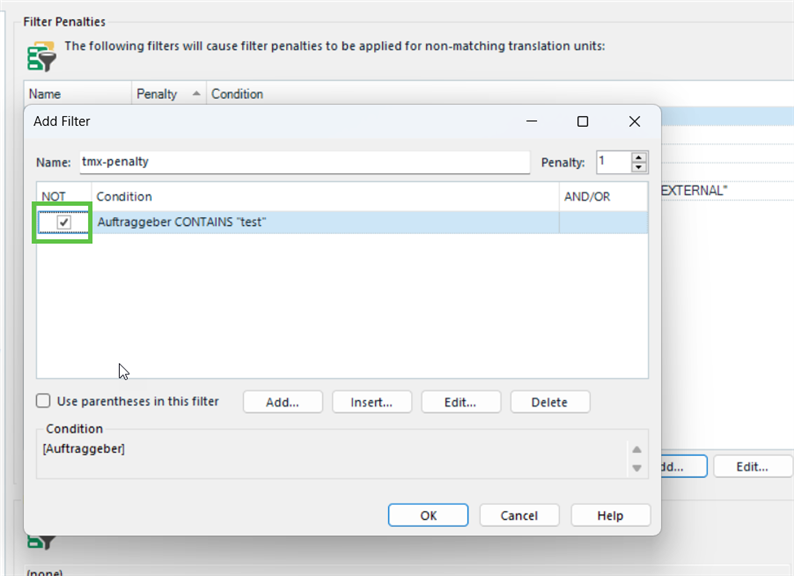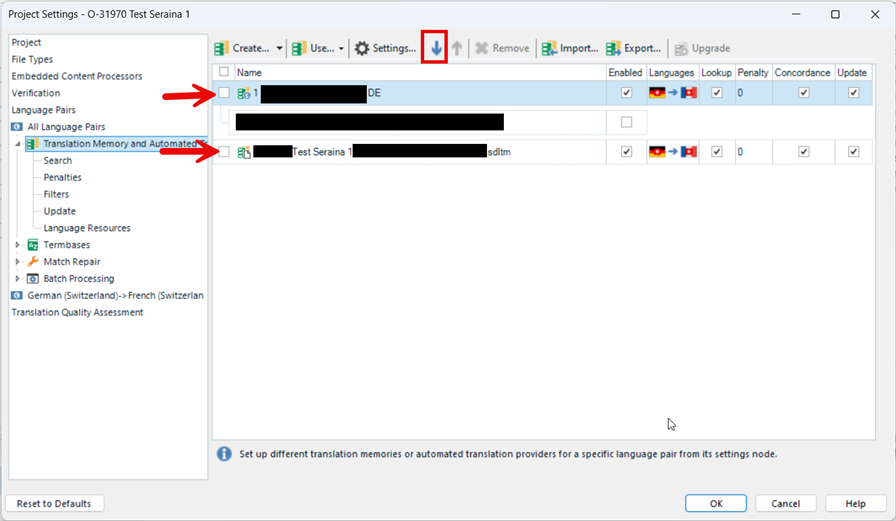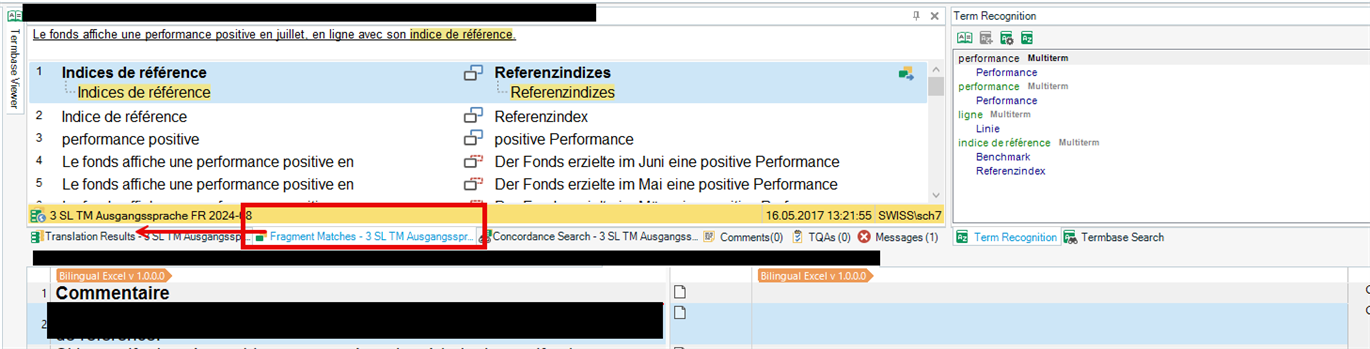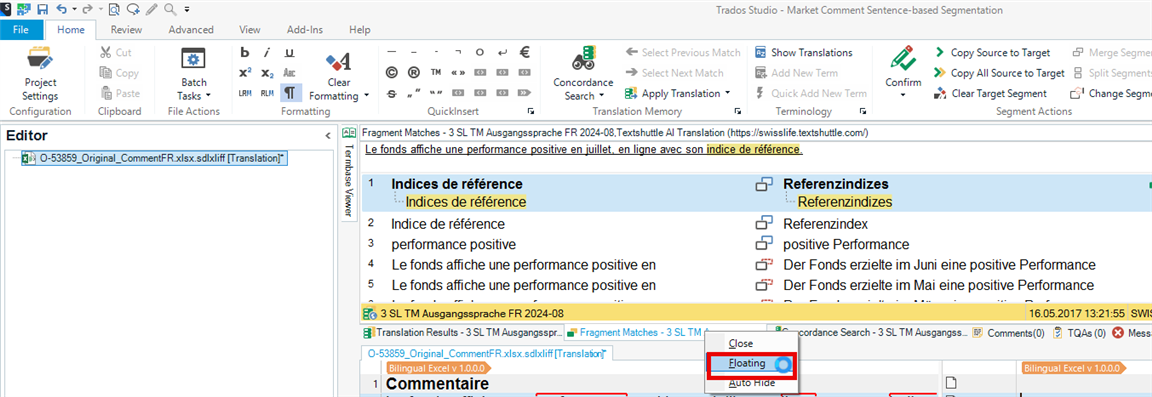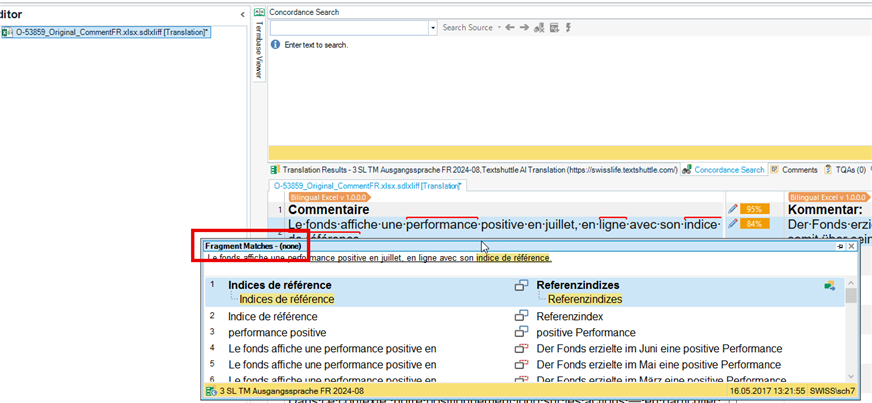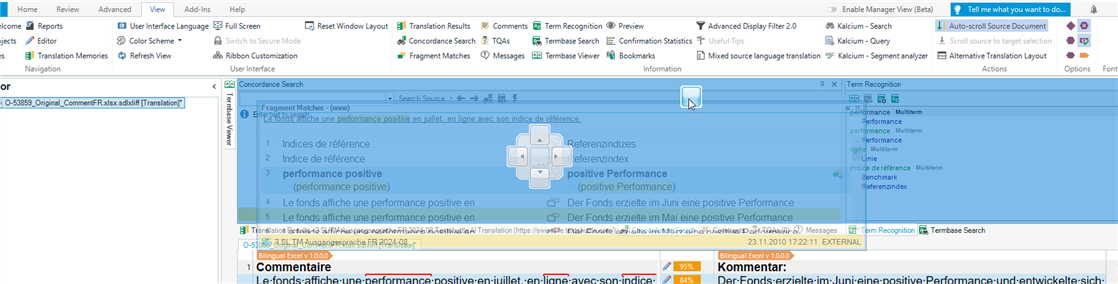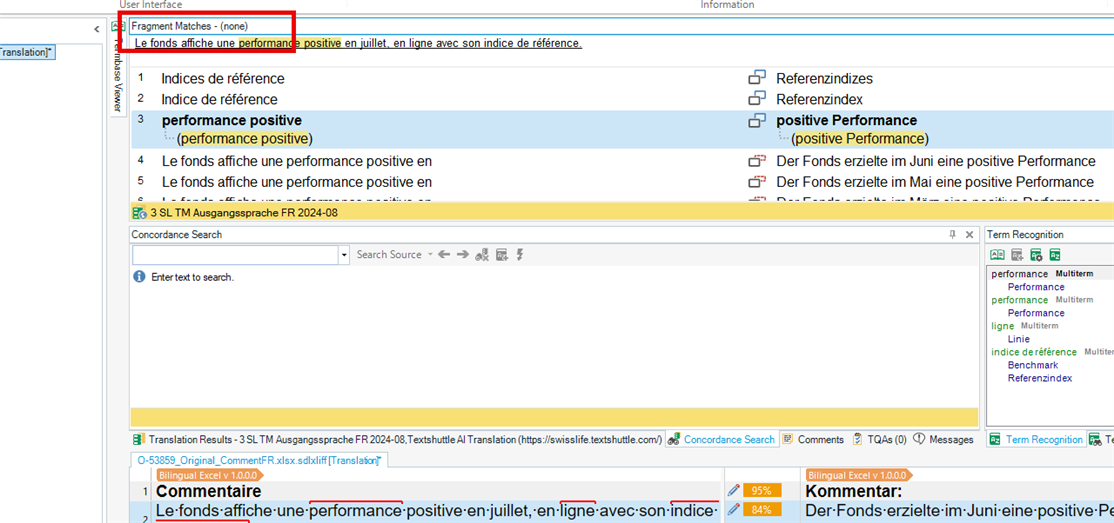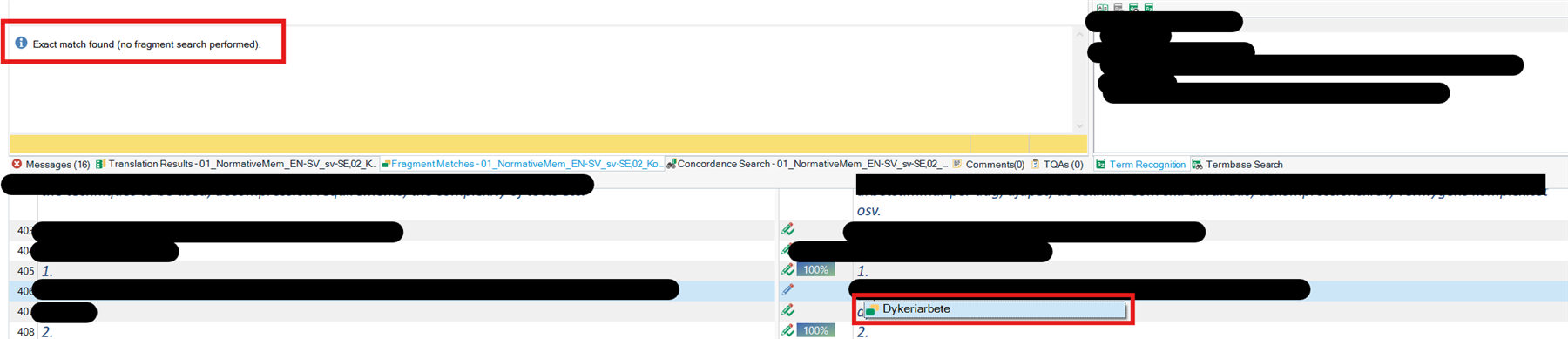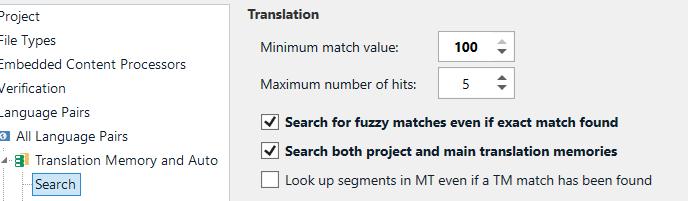Hi!
I get a tmx-file with a machine translation from my client, but when I import it via project settings - all langages pairs - translation memory and automated translation, the MT overwrites any other resources that would normally show up, i.e. in the fragment matches window I get the message "Exact match found (no fragment search performed). Also, the machine translation is usually (not always) top of the list, even though there are 100 % or CM matches from other translation memories, in the Translation results window. I obviously don't want to miss any "real" translations, so how do I make the MT "less important"? I want other TM matches to have precedence, and I want to still be able to see fragment matches. I have tried to create a local TM and import the MT tmx there (via Translation memoy view in Trados), but then it doesn't show up at all.
I use Trados Studio 2022 SR2, and when importing the tmx-file, I have no idea which settings to use, so I only use the pre-chosen ones. I'm not very familiar with Trados, so I might very well have missed something obvious.
Kind regards
Rosanna Lithgow


 Translate
Translate