I'm using Studio 2022 Professional (latest) and MS O365 and whenever I want to perform a spell check in the editor, I get this wondefully cryptic error message:
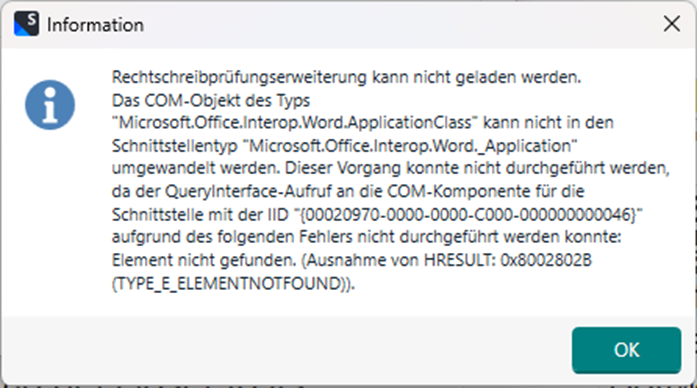
However, Hunspell works. The MS spell checker also works fine in Word.
I've tried a repair installation and re-installing Studio, both to no avail.
Generated Image Alt-Text
[edited by: RWS Community AI at 11:54 AM (GMT 1) on 9 Sep 2025]


 Translate
Translate